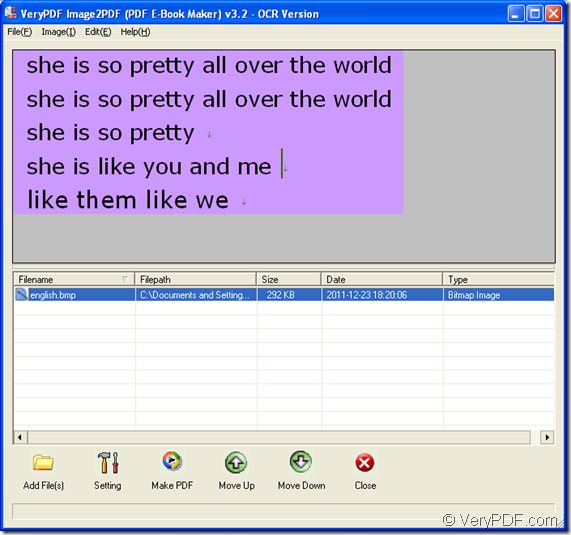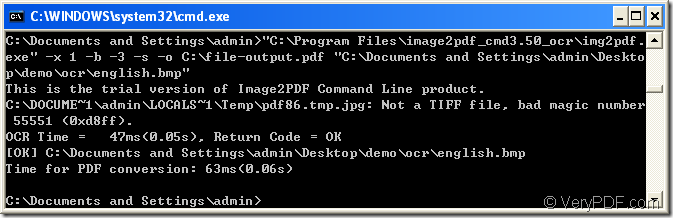You can use the GUI application VeryPDF Image to PDF OCR Converter and command line application VeryPDF Image to PDF OCR Converter Command Line to convert BMP to searchable PDF document. This article will show you these two ways to make the conversion by using these two applications.
These two application can all be downloaded at https://www.verypdf.com/app/image-to-pdf-ocr-converter/index.html. The GUI application needs to be installed and the command line application needs to be unzipped only. Please see the GUI way first and then the command line way in the contents below.
GUI way:
Please open Image to PDF OCR Converter at first. If you have created a desktop icon for the application in installation procedure, you just need to double click the desktop icon. If not, please click “Start”—“All Programs”—“Image2PDF OCR v3.2”—“Image2PDF OCR v3.2” to open the application.
The second step you need to do is to add BMP image into the opened interface of the application which is shown in Figure 1. You can directly drag the file you need and drop it into the file list. By single clicking the file in file list, you can see its preview in the preview frame above the file list. By double clicking the file, the image will be displayed by the default image viewer installed on your computer.
Figure 1
The third step is to click “Setting” button to set parameters for target file in popup “PDF E-Book Maker-OCR Version” dialog box. If you don’t need set any other parameters for target file, you just need to click “OCR” tab to activate OCR function by checking “Use OCR” option for the application to recognize the characters in BMP image. Then please click on “OK” button.
The last thing you need to do is to click “Make PDF” button and click “convert selected 1 file into one pdf file” option appear besides the button. In the appearing “Save as” dialog box, please specify the output location and input the name for the target file in it. Then click “Save” button to run the conversion from BMP to searchable PDF document.
Command Line way:
To use this way, you need to open MS-DOS interface at first to input your command line. Please click “Start”—“Run” to open “Run” dialog box in which you need to input “cmd” in “Open” combo box and click “OK” button.
The second step you need to do is to input the command line. Please see the following command line usage for Image to PDF OCR Converter Command Line.
img2pdf [options] <-o output> <images>
For your better understanding the template above, you can see the following command line example which is successfully run in MS-DOS interface. Please see it in Figure 2.
Figure 2
The command line in MS-DOS interface is
"C:\Program Files\image2pdf_cmd3.50_ocr\img2pdf.exe" -x 1 -b -3 -s -o C:\file-output.pdf "C:\Documents and Settings\admin\Desktop\demo\ocr\english.bmp"
- "C:\Program Files\image2pdf_cmd3.50_ocr\img2pdf.exe" is the path of called program img2pdf.exe which is the executable file in the command line application.
- -x 1 is to create searchable PDF document.
- -b –3 is to use the filenames as bookmarks.
- -s is to correct skew of input image file.
- -o C:\file-output.pdf is the path of target file.
- "C:\Documents and Settings\admin\Desktop\demo\ocr\english.bmp" is the path of input image.
The last thing you need to do is to hit “Enter” button on your keyboard to run the conversion from BMP to searchable PDF. If you have any questions about the this article, please leave a message to us and we will resolve the problem for you as soon as possible.