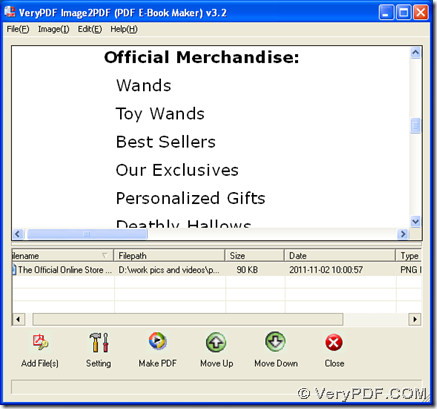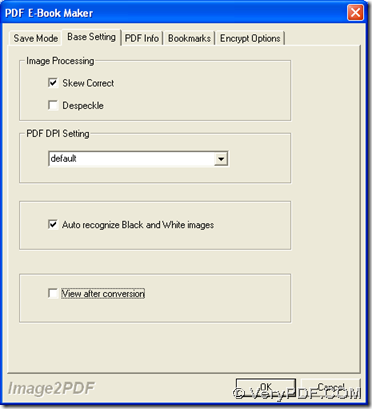You can use Image to PDF Converter to convert image to PDF and correct image within one process in Windows platforms. Here are more details below:
Image to PDF Converter is a professional application designed to help you convert image file to PDF file with specified properties mainly in Windows systems, which consists of 2 versions: GUI and CMD versions. You can log on its official website through this link: https://www.verypdf.com/app/image-to-pdf-ocr-converter/index.html. To use these two versions to process your task here, please do the followings to install them separately on your computer:
1. Please download installer of Image to PDF Converter from this link: https://www.verypdf.com/tif2pdf/img2pdf.exe, then install GUI version of Image to PDF Converter with setup wizard after you double click this installer
2. Please download zip file of CMD version from this link: https://www.verypdf.com/tif2pdf/image2pdf_cmd.zip, then extract its content to your computer, so CMD version of Image to PDF Converter can be used later
Next, please choose one of 2 ways below to process your task with Image to PDF Converter:
GUI:
Please open its GUI interface on your computer, then add image file with this way: click “Add Files” > select one image in dialog box of “Image2PDF” > click “Open”, so path of this image can appear in processing form, and you can click this path so that this image can be shown in preview panel of GUI interface:
Then, to correct image, you need to click “setting”, then, click tab “Base Setting” on setting panel, then click check box of “Skew Correct”, and click “ok” so this setting can be saved automatically, at the same time, program can take you back to main GUI interface. At last, please click button of “Make PDF” on interface > click “Convert one image into one PDF file” on dropdown list, and when there is a dialog box popped on your screen, please click one of folder there and hit “save”, so Image to PDF Converter can help you generate PDF with image corrected into destination folder.
CMD:
Please open command prompt window:
Click “Windows + R” hotkey, then input “cmd.exe” in dialog box of “Run”, at last, please click “ok” so that running environment of CMD version of Image to PDF Converter can be opened on your screen --- command prompt window
Please refer to usage below to input command line:
Img2PDF [options] <-o output> <images>
Img2PDF is representative of path of “img2pdf.exe”, which is typed for calling this program so that CMD version of Image to PDF Converter can be effective in conversion later; [options] stands for optional parameters, which could be typed for setting targeting properties of PDF files; <-o output> is an essential combination, where “-o” is essential parameter to generate PDF file and “output” means path of “img2pdf.exe”, which is typed for saving PDF file; <images> is essential source path used for adding image for this process.
To make command line like above effective, please click “enter” in command prompt window. And here is an example for you to refer to:
f:\image2pdf_cmd3.2\img2pdf.exe –s –o d:\ends\example11.pdf g:\originals\ab.jpg<enter>
At the end of this article, you can ask questions about this process ,which is from image to PDF and correct image with GUI and command line of Image to PDF Converter, by the way of adding your comments here, so our technique support can help you with your questions asap! And if you would like to know more articles about Image to PDF Converter and other tools, you can visit our knowledge base at: https://www.verypdf.com/wordpress/. Thank you for your support.