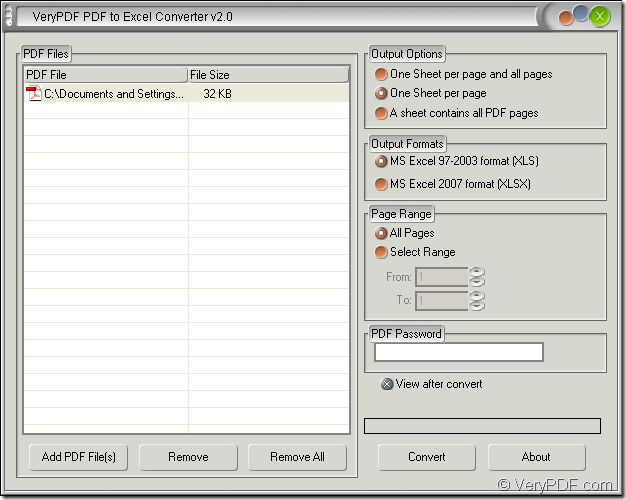The extension name of Microsoft Excel 2010 file is XLS. If you want to convert the document of PDF to XLSX, you can try the application VeryPDF PDF to Excel Converter. When you use it, you will find that it is really an easy-to-use and smart tool for you because it supports to set output layout, page range, etc. for the target file.
You are recommended to experience the evaluation version of the application which is free of charge at www.verypdf.com/dl.php?file=verypdf2excel.exe. Then please install it on your computer by following the installation wizard appearing on your screen after you double click the setup file.
Please open PDF to Excel Converter by clicking “Start”—“All Programs”—“VeryPDF PDF to Excel Converter v2.0”—“VeryPDF PDF to Excel Converter v2.0”. In the opened interface of the application, you need to add the PDF document into the file list. Please click “Add File (s)” button below the list. Then you will be able to choose the file in the popup dialog box and add it into the file list. You can also right click the file list to click “Add files” option in floating item for opening the same dialog box. If you don’t like these two kinds of ways, you can drag the file you need and drop them into the file list correspondingly.
Please see the main interface of PDF to Excel Converter in Figure 1. There are several group boxes in the interface. For example, you can set the output layout formats for the target file in “Output Options” group box and there are three options that you can choose. In “Output Formats” group box, you need to choose the output format as “MS Excel 2007 format (XLSX)” which equals to 2010 format if you want to convert PDF to XLSX. In “Page Range” group box, you can choose to convert all pages or several pages of PDF document to XLSX format. If the inputted PDF document is the encrypted one, you need to input its password in “Password” edit box.
Figure 1
Please click “Convert” button to open “Save as” dialog box in which you can select the output location for the target file in “Save in” dropdown list, input the name for the target file in “File name” edit box. If you have forgotten to set output format, you can also choose the right output format in “Save as type” dropdown list. Then please click “Save” button to run the conversion from PDF to XLSX.
Now if you are interested in PDF to Excel Converter very much, you can visit its homepage at https://www.verypdf.com/pdf-to-excel/index.html and buy the application.