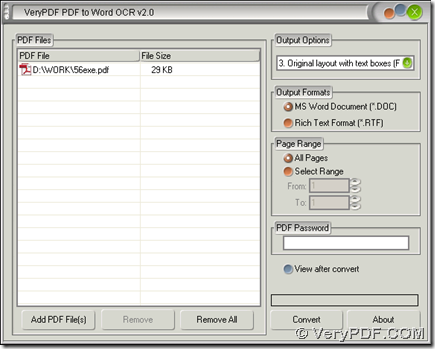With PDF to Word OCR Converter, you can convert PDF to Word and retain original page layouts in Windows platforms. Please continue to read this article if you would like to know more.
Download installer of PDF to Word OCR Converter from here. Then follow setup wizard step by step after you double click this installer in order to make PDF to Word OCR Converter installed successfully on your computer.
Then, please double click shortcut of PDF to Word OCR Converter, then click button of “Add PDF Files” on its pop interface, then select PDF file in dialog box of “PDF2Word” and click “Open” there so that the path of PDF file can appear in processing form like below:
After finishing adding PDF file, to retain original page layouts of PDF file, please click “1. Original layout without text boxes” or “3. original layout with text boxes” on dropdown list of “Output Options”. To set targeting format on interface of PDF to Word OCR Converter, please click one of radios of “MS Word Document” and “Rich Text Format” so that Word file of DOC or RTF can be produced after conversion of PDF to Word later.
Finally, when you think it is enough to prepare for this process like above, you need to click button of “Convert” on interface of PDF to Word OCR Converter, then select a folder in pop dialog box and click “Save” there. Later on, your Word file can be added into destination folder on your computer.
To know more information of PDF to Word OCR Converter, please click this link. To purchase PDF to Word OCR Converter, please click this link.