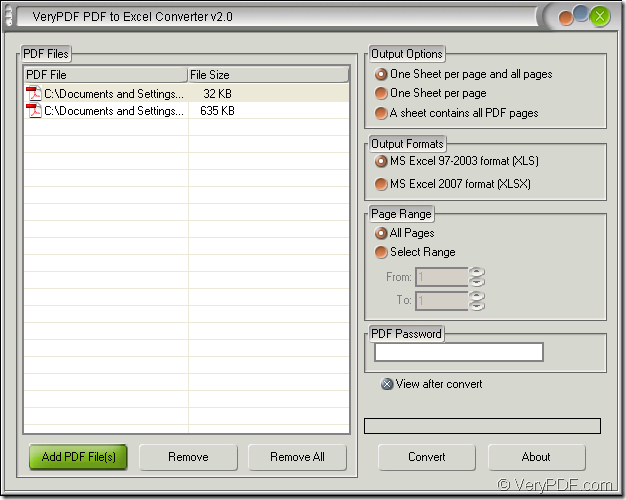The application VeryPDF PDF to Excel Converter is specially developed for converting PDF document to MS Office Excel document. It supports two versions of Excel file, including XLS and XLSX. If you want to convert PDF to XLSX format file, please see the following contents which will give you a introduction about the conversion.
PDF to Excel Converter also supports batch conversion, which means that you can convert a batch of PDF documents to Excel documents. You can also select page range to convert several pages of PDF document to Excel file. For using the application, please download it by clicking the following link: www.verypdf.com/dl.php?file=verypdf2excel.exe.
Please install the application on your computer and if necessary, you can create a desktop icon of the application for you easily to find and use it. When you want to use it, you just need to double click the desktop icon. After opening the application, you need to add the PDF document into PDF to Excel Converter. Here are three ways for your reference and you can choose any one of them:
- Click “Add File (S)” button in the main window of PDF to Excel Converter which is shown in Figure 1. You will be able to choose the file you need in the popup dialog box.
- Right click the file list and click “Add files” in the floating item to open the same dialog box.
- Directly drag the PDF document into the file list of the application.
Figure 1
If you don’t want to convert any one of the file, you can click the file at first and click “Remove” button. If you want to clear the file list, please click “Remove All” button.
In “Output Options” group box, there are three output layouts for the target file and you can choose one of them according to your needs. In “Output Formats” group box, please check the second one: “MS Excel 2007 format (XLSX)” if you want to convert PDF to XLSX. In “Page Range” group box, you are allowed to set the page range or choose all the pages of PDF document and convert them.
Then please click “Convert” button. The “Save as” dialog box will pop up and you can specify the output location and input a new name for the output file. When you click on “Save” button, the conversion from PDF to XLSX will run and you can see a progress bar appear in the interface of PDF to Excel Converter. When the conversion is over, the progress bar will disappear.
So these operations can help you convert PDF to XLSX easily and if you want to buy the application PDF to Excel Converter, just enter its homepage at : https://www.verypdf.com/pdf-to-excel/index.html.