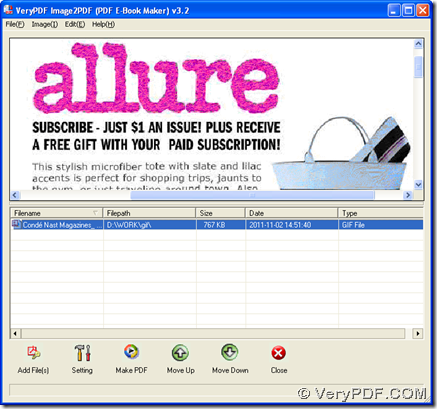Yes, Image to PDF Converter can help you accomplish conversion from GIF to PDF in Windows platforms. For more details, you can continue to read this article.
If you want to know more of Image to PDF Converter, you can enter official website of Image to PDF Converter. And there are 2 ways for you to choose to fulfill this process on your computer:
1. Use GUI version of Image to PDF Converter to process this task
Firstly, you need to download installer of Image to PDF Converter on your computer, then please install Image to PDF Converter on your computer, after you double click this installer.
Then, please follow steps below to process your task:
- Open GUI interface of Image to PDF Converter
- Click button of “Add Files” > select GIF file in dialog box of “Image2PDF” > click “Open”, then this GIF can be added for this process, which can appear as a path in processing form. And you can click its path so that this GIF file can be previewed in preview panel of GUI interface
Then, please click button of “Setting”, if you want to set properties of PDF, e.g., information of PDF, saving mode etc., then please click “OK” on pop setting panel on your screen, so these settings can be saved automatically, and program can jump back to GUI interface. Next, to select destination folder on your computer, and produce PDF file, please click button of “Make PDF” on GUI interface, then select “Convert one file into one PDF file” in the condition of setting properties of PDF just now, then you need to choose a folder for saving PDF in pop dialog box of “Save As”, and click “Save” there, finally your PDF file can be added into destination folder automatically.
2. Use command line to convert GIF to PDF
To process this task with command line, firstly, please download zip file of Image to PDF Converter here, then extract its content to your computer so that “img2pdf.exe” can be called directly later.
Then, you need to run environment of command line on your computer of Windows systems: click “start” > select “Run” on start menu > input “cmd.exe” or “cmd” in dialog box of “Run” > click “OK”.
After you open command prompt window, which is just running environment of command line, please refer to the followings to accomplish this conversion:
D:\image2pdf_cmd3.2\img2pdf.exe –o F:\output\example5.pdf E:\input\example.gif<enter>
Here, you need to know several points:
D:\image2pdf_cmd3.2\img2pdf.exe is the path of “img2pdf.exe”, which is typed for calling program itself in order to make this command line version effective in conversion later; –o is the parameter to help you produce PDF file, which must be typed in font of targeting path; F:\output\example5.pdf is the targeting path for saving PDF file, which needs to be typed behind parameter “-o”; E:\input\example.gif is the source path of GIF file, which is used for adding this GIF image for this process. <enter> stands for one click on “enter” button in command prompt window, which is essential to produce PDF file with program of “img2pdf.exe” of Image to PDF Converter.
So by now, if you still feel confused on process from GIF to PDF with GUI version of Image to PDF Converter and command line, it is convenient for you to leave your comments here, then we will offer you perfect support. Thank you for reading this article. 🙂