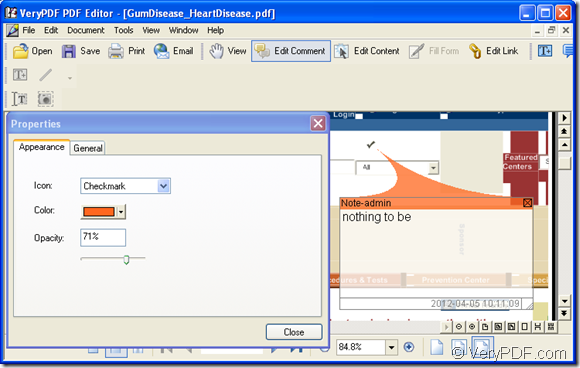If you want to edit PDF comment, the application PDF Editor will act as your powerful tool. Because it can edit the contents, comments in PDF document with some easy clicks. It can also convert the document of other formats to PDF document. By using PDF Editor, you can also smoothly browse your PDF document.
Please download the application at https://www.verypdf.com/pdf-editor/pdfeditor_setup.exe if you want to use it. This is only the free trial version of PDF Editor and if you want to use all the functions of it without any limitations, please buy it at its homepage https://www.verypdf.com/app/pdf-editor/index.html.
Just install PDF Editor on your computer just by following the installation wizard after double clicking the setup file of it. In the wizard window, you will be reminded whether to create a desktop icon for the application. If you need, you can check the option, of course you can not check it.
The following contents are the details for edit pdf comment. Please open the PDF document and you can double click the desktop icon or right click it and choose “Open” option in dropdown list. On the contrary, if there is no desktop icon of PDF Editor, please click “Start”—“All Programs”—“VeryPDF PDF Editor v2.6”—“VeryPDF PDF Editor”.
The next work is to input the PDF document into PDF Editor. You need to open “Open” dialog box and choose the document you want to edit and click “OK” button. You can click “File”—“Open” or click “Open” button in the toolbar directly. If you would love to use the hot key, please press “Ctrl”+ “O” on the keyboard at the same time.
The PDF document will appear in document pane of PDF Editor. Then you can edit the pdf comment. If there is some comments in this PDF document, you can double click the note icon or other comment formats such as stamp, line, textbox, etc. Then you can edit the original comments in the popup comment window. After editing, please click close box in upper right corner of the the small window. Before these operations, you need to open the comment status by clicking “Tools”—“Comment” or click “Edit Comment” button in the toolbar.
Right click the icon or the stamp, etc. you can edit the icon such as paste, cut, copy. By clicking “Properties” option in the popup floating item, you can set the appearance of the comment icon. Then please save the changes you have made by clicking “Save” button in the toolbar or click “File”—“Save” to save the changes. Please see Figure 1.
Figure 1
You need to create a new PDF document after saving the changes. Please click “File”—“Save” to open “Save as” dialog box. Then you can specify the location for the target file or input a new name for the new document.
If you want to edit pdf comment, just follow the operations shown above and you can do it as well as shown.