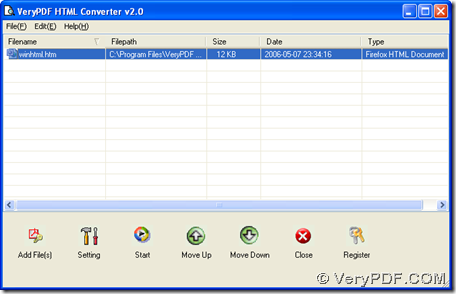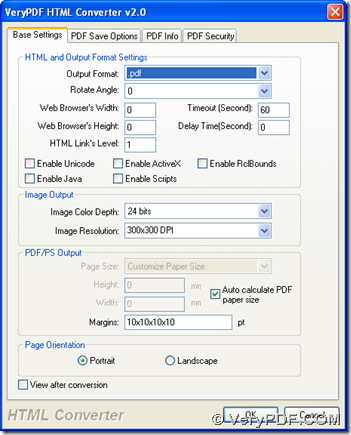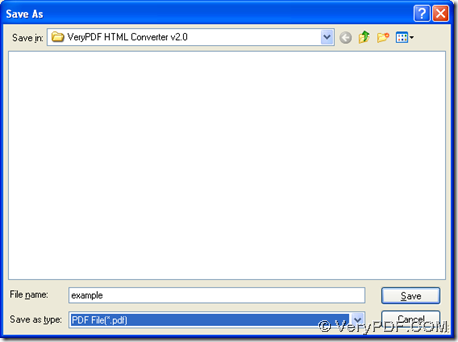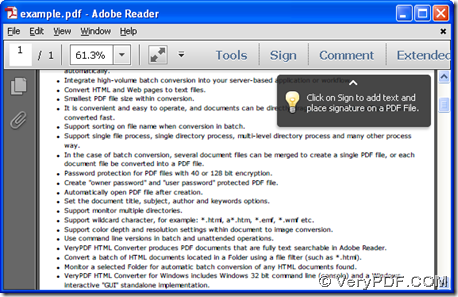You can convert HTML to PDF with HTML Converter on computers of Windows systems.
HTML Converter is a professional tool, which has been designed to help you convert HTM, HTML, EMF etc. to PDF, PS, TIF etc. singly or in batches. You can go to homepage of HTML Converter to know its more information. Also welcome to visit our official website at https://www.verypdf.com/ if you want to know more software. Next is method to convert HTML to PDF with HTML Converter:
1. Click the following link https://www.verypdf.com/htmltools/winhtmltools.exe, then installer of HTML Converter can be downloaded, which you need to double click in order to install HTML Converter on your computer.
2. After installation, please open GUI interface on your computer > click “Add Files” there, then a dialog box named “VeryPDF HTML v2.0” can be popped out, where you need to select HTML file and click “open” , then this HTML file can be added for this conversion.
3. Click “setting” on GUI interface, so its panel can be opened, where you need to click tab “Base Setting” > click “.pdf” on dropdown list of “Output format”, then please click “ok” in order to save this setting.
4. Click “Start” on GUI interface, then a dialog box named “Save As” can be opened, where you need to select one folder as targeting folder > click “save”, then HTML Converter will help you convert HTML to PDF within several seconds only.
Then, you can find your PDF file in targeting folder, which can be previewed manually by you.
As illustrated above, it is very easy to convert HTML to PDF with HTML Converter in Windows platforms. Welcome to leave your comments here, if there are questions and confusions in your head. At last, if you want to read other articles, please go to our knowledge base at https://www.verypdf.com/wordpress/. 🙂