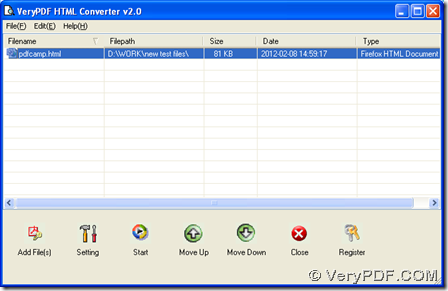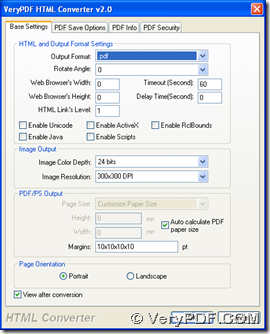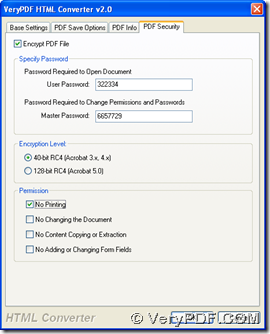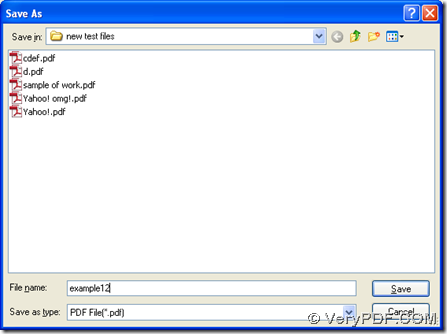If you want to convert HTML to PDF and encrypt PDF in one process, HTML Converter will be your best choice on computers of Windows systems. You can log on homepage of HTML Converter to know more about this software.
Here is the download link of installer of HTML Converter: https://www.verypdf.com/htmltools/winhtmltools.exe, click it, installer of HTML Converter can be downloaded, which you need to click in order to install HTML Converter on your computer successfully. Then, if you want to know more software, please click this link to log on our official website https://www.verypdf.com/, where you can find more. Here is the method to use HTML Converter to convert HTML to PDF and encrypt PDF:
1. Please open HTML Converter on your computer > click “Add Files” on GUI interface > select one HTML file and click “open” in pop dialog box, then this HTML file can be added for this process, whose path will be in processing form.
2. Please click button of “Setting” on GUI interface, then there is a panel popped out, where you need to click “Base Setting” tab, and click “.pdf” on dropdown list of “output format” in order to set targeting format as PDF. Then, please switch to “PDF Security” tab > click check box of “Encrypt PDF File”, so other edit boxes and radios etc. can be activated. Then, you need to type your customized passwords in edit boxes of “User Password” and “Master Password”, then if you want to edit permission, please click check boxes of “No Printing” etc., and if you want to set targeting encryption level, please click one of radios of “40-bit RC4” and “128-bit RC4”. Finally, please click “ok” in order to save those settings there.
3. To select destination folder, please click “start” on GUI interface, then in pop dialog box, please choose one destination folder in order to save your PDF file. Finally, please click “save” there so that PDF file can be produced into destination folder chosen just now.
By now, if you have more questions on process from HTML to PDF and process to encrypt PDF with HTML Converter, please leave your comments here, within 24 hours, our technique will contact you based on your questions. 🙂