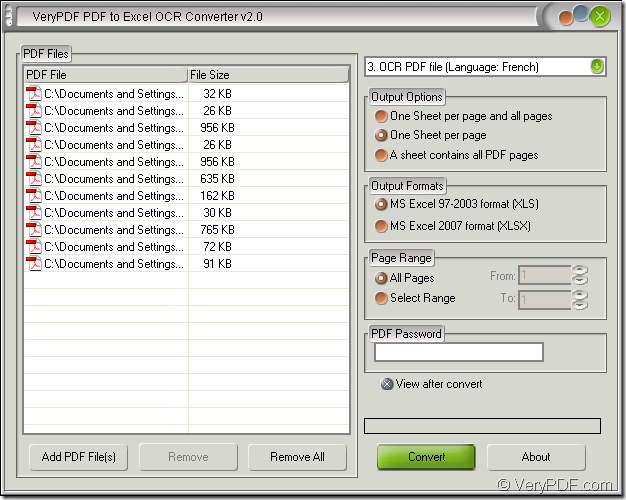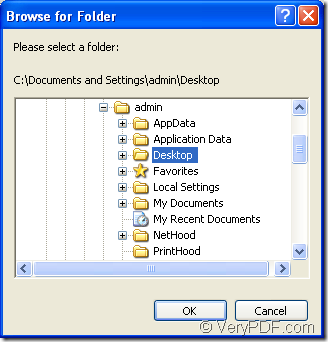There is a kind of OCR application named as PDF to Excel OCR Converter which is able to convert the scanned or common PDF to editable XLSX files in batches in a short time. There is a clear and easy-to-accept user interface of the application so that you can do the conversion simply. It supports to set several parameters for the target file in the conversion process.
PDF to Excel OCR Converter is only one application of VeryPDF which also has more similar or different applications at its website: https://www.verypdf.com/. If you care about them, just click the link to enter the website. You can download PDF to Excel OCR Converter free of charge via clicking the following link: www.verypdf.com/dl.php?file=verypdf2excelocr.exe.
Please install the application on your computer and you can create a desktop icon for the application so that you can open the application by double clicking the icon anytime. To open the application, you can also open the installation directory of the application and then double click the executable file of PDF to Excel OCR Converter.
In the opened interface of the application which is shown in Figure 1, please try to add PDF document into it. You can click “Add PDF File (s)” or right click the file list and click “Add files” option in floating item to open “PDF to Excel” dialog box in which you can choose the PDF documents to be converted and click “Open” button to add them into the application.
Figure 1
In dropdown list top right, please choose the related options which depends on the input PDF documents. If they are common ones, you can only use the first option to convert PDF to editable XLSX files without using OCR technology. On the contrary, you will need to choose any one of the option from 2 to 7.
In “Output Options” group box, you can check a suitable output format for all the target files. In “Output Formats” group box, please choose the output format as “XLSX”. In “Page Range” group box, you can check “All Pages” to convert all pages of PDF documents to XLSX or several pages of the input documents to the target files by checking “Select Range” option.
Click “Convert” button to open “Browse for folder” dialog box and specify the location for all target files. Please see the dialog box in Figure 2. Then click “OK” button to run the conversion from PDF to editable XLSX.
Figure 2
If you are interested in the application PDF to Excel OCR Converter which is introduced in this article and want to use all of its functions without any limitations, please go to its homepage https://www.verypdf.com/pdf-to-excel-ocr/index.html to buy it.