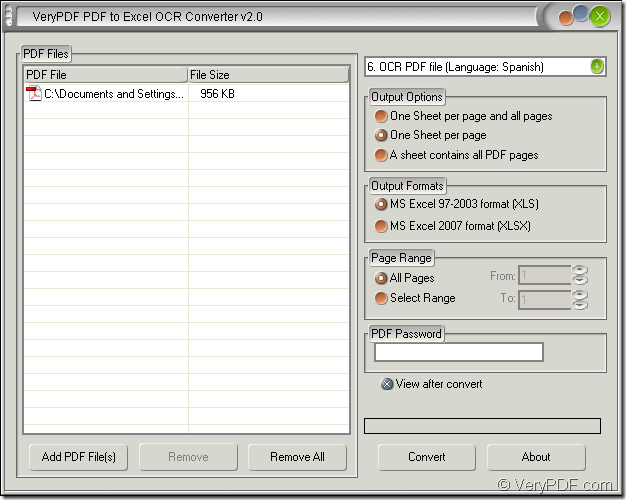You can convert two kinds of PDF to editable Excel, one is common Portuguese PDF, the other one is image or scanned PDF. It is easy to convert common PDF to Excel file because the common document converter will do this kind of job for you. But if you want to convert image PDF to Excel. you need to use the OCR (Optical Character Recognition) technology embedded document converter such as VeryPDF PDF to Excel OCR Converter.
PDF to Excel OCR Converter is an application which can be used to convert common or scanned PDF document to editable Excel file, XLS or XLSX format. By using the application, you can choose a suitable output layout, set the page range for input document, etc. If you need to use the application, please download it at its homepage and then install it on your computer.
Now please see the specific steps about the conversion from PDF to editable Excel. There are four steps in total.
The first step—Open the application
To open PDF to Excel OCR Converter, you can use the following given ways. (1) Please double click the application icon if there is one. (2) Right click the application icon and click “Open” option in popup dropdown list. (3) Click “Start”—“All Programs”—“VeryPDF PDF to Excel OCR Converter v2.0”—“VeryPDF PDF to Excel OCR Converter v2.0”. Then you will see the main window of PDF to Excel OCR Converter which is shown in Figure 1.
Figure 1
The second step—Add Portuguese PDF into the application
In opened user interface of PDF to Excel OCR Converter, please click “Add PDF File (s)” button to open file picker window which allows you to choose the document you want to convert. To open this file picker window, you can also right click the file list and click “Open” option in popup floating item. If you want to use the easiest way, please directly drag the file you need and drop it into the file list.
The third step—Set parameters for the target file
If you want to convert common PDF to editable Excel, you can choose “convert PDF without use OCR” option. If you want to convert image Portuguese PDF to Excel, you need to choose the 6th option in top right dropdown lis—OCR PDF file (Language: Portuguese). In “Output Options” and “Output Formats” group boxes, please choose the options that you want. In “Page Range” group box, you can choose to convert all pages or some pages of PDF to editable Excel.
The last step—Save target file and run the conversion
Click “Convert” button to open “Save as” dialog box. Then please specify the output location in “Save in” dropdown list and input the name for the target file in “File name” edit box. You need to click “Save” button then to run the conversion from PDF to editable Excel file. Please see “Save as” dialog box in Figure 2.
Figure 2