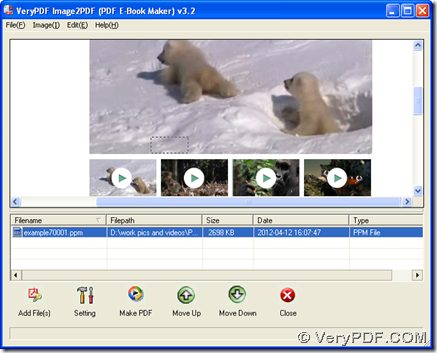To convert PPM to PDF, you can use two ways with Image to PDF Converter on computers of Windows systems.
For there are 2 versions in application of Image to PDF Converter, which has been designed to help users convert image to PDF in Windows platforms, to convert PPM file to PDF file, it is essential to click following links to get installer of GUI version of Image to PDF Converter and zip file of command line one:
https://www.verypdf.com/tif2pdf/img2pdf.exe
https://www.verypdf.com/tif2pdf/image2pdf_cmd.zip
***************************************************************************
Next, please follow steps to install GUI version and command line version on your computer:
- Double click installer of Image to PDF Converter, then follow setup wizard step by step, finally, GUI version of Image to PDF Converter can be installed on your computer
- Open this zip file > extract its content to your computer, so you can use this command line version directly on your computer
Here is the method to use GUI version to convert PPM to PDF:
- Open Image to PDF Converter > add PPM for this process with this way: click “Add Files” > select PPM file in dialog box of “Image2PDF” > click “Open”. To preview this file on GUI interface, please click this path in processing form, then it can be previewed automatically
- To select a folder to save PDF file and produce PDF file, please click button of “Make PDF” on GUI interface, then select “Convert all image files with default options” on dropdown list (for we did not set targeting properties here) > choose one destination folder in pop dialog box of “Save As”, finally, please get one click on button “Save” so that your PDF file can be produced into destination folder chosen just now
+++++++++++++++++++++++++++++++++++++++++++++++++++++++++++++
To use command line to convert PPM to PDF, after you extract content of zip file to your computer, please open running environment of command line:
Click hotkey of “Windows + R” > input “cmd.exe” and click “OK” in dialog box of “Run” > command prompt window can be popped on your screen automatically, which is our operating environment.
Here is an example about this process, which you can refer to for your process later:
D:\image2pdf_cmd3.2\img2pdf.exe –o G:\output\example7.pdf G:\input\example7.ppm
where:
D:\image2pdf_cmd3.2\img2pdf.exe is the path of “img2pdf.exe”, which is typed to making command line of Image to PDF Converter effective later; –o is parameter to help you generate PDF file, which is essential to that production; G:\output\example7.pdf is the targeting path typed in order to save PDF on your computer; G:\input\example7.ppm is is source path of PPM file, which is typed for adding this PPM for this process.
Finally, to make these commands effective, please click “enter” in command prompt window, then Image to PDF Converter can process this conversion quickly, and later on, your PDF from PPM can be added in destination folder.
Besides the parameter used here, there are other parameters to help you set properties of PDF, and you can type path of “img2pdf.exe” in command prompt window directly, then click “enter” there, so examples and parameters with illustrations can be shown in front of you so that you can learn more besides process from PPM to PDF! At last, thank you for joining here, and I hope you have a nice day.