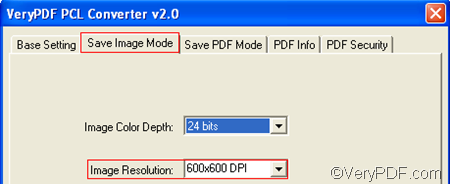I know a good application which is handy for converting PRN to bitmap images. It can also help you set image resolution and color depth. Moreover, it support input file formats including PXL, PRN, PX3 and PCL, and output file formats including BMP, PS, JPG, PCX, etc.
Want to have a try? I found this tool at the homepage of VeryPDF. This tool is named PCL Converter. You can download it by clicking here. After you install this application on your computer, please do as follows to convert PRN to bitmap and set image resolution.
1. Open PCL Converter
The quickest way to open PCL Converter is to double click the shortcut icon of PCL Converter on the desktop. It’s safer to right click the icon and then choose Open on the menu to open it.
2. Input PRN files
PCL Converter supports drag and drop; hence, you can input the PRN files you want to convert by dragging them from Windows Explorer and dropping them into the list box of the interface.
3. Set options
Please click the Setting button on the main interface to open the dialog box for settings. Then, you need to set at least two options:
- To set the output format, please do as follows: click the arrow in the Output Format combo box, > choose .bmp from the drop down list.
- To set image resolution, please do as follows: click the Save Image Mode tab, > click the arrow in the Image Resolution combo box, > choose an item from the drop down list.
- You can also set other options in the dialog box. After that, please click OK at the bottom of the dialog box.
4. Output bitmap files
Click Start on the interface. The Browse for Folder dialog box appears and you can choose a folder in the dialog box. After that, click OK to close the dialog box and start the conversion from PRN to bitmap. The progress bar at the bottom of the main interface shows the status of process.
Isn’t it easy to use VeryPDF PCL Converter to convert PRN to bitmap! If you want to find other types of document converters, you can also go to visit the homepage of VeryPDF.COM.