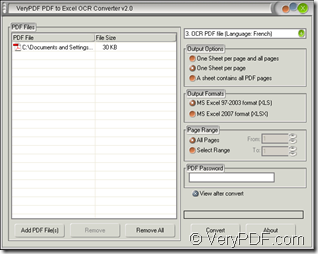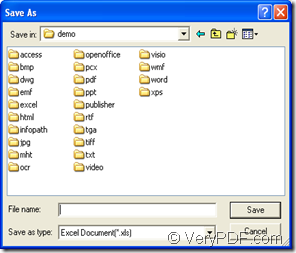To realize the conversion from scanned PDF to Excel document, please download VeryPDF PDF to Excel OCR Converter at its homepage. With the OCR function, PDF to Excel OCR Converter can recognize the characters in your French PDF document exactly.
You are recommended to download the free trial version of the application at first and create a desktop icon for the application. If you are satisfied with the application after evaluation, you can purchase the official version.
In summary, there are four steps in this conversion:
- Open the application
- Add scanned PDF document
- Set parameters for target file
- Save target file and run the conversion
Step 2 and step 3 can be interchanges and there is no limitation about the operation order of them.
1. Open the application
To open PDF to Excel OCR Converter, you can take any one of the following four ways:
- Double click the application icon.
- Right click the icon and choose “Open” option in dropdown list.
- Click “Start”—“All Programs”—“VeryPDF PDF to Excel OCR Converter v2.0”—“VeryPDF PDF to Excel OCR Converter v2.0”
- Open the installation location of the application and double click the executable file of PDF to Excel OCR Converter.
Then you will see the main window of PDF to Excel OCR Converter. Please see it in Figure 1.
Figure 1 Figure 2
2. Add scanned PDF document
You can use the following three given ways to add scanned French PDF document into the application.
- Click “Add PDF File (s)” button to open file picker window and choose the document to be converted.
- Right click file list and click “Add files” option in floating item to open the same file picker window.
- Drag and drop scanned French PDF document into the file list.
3. Set parameters
Please do as follows to set the parameters for the target file
- Choose the third option in dropdown list top right for extracting French characters from scanned PDF to Excel file.
- Select a suitable output layout for the target file in “Output Options” group box.
- Set output format as “XLS” or “XLSX” in “Output Formats” group box.
- Specify page range or choose all pages of scanned PDF document in “Page Range” group box.
4. Save target file and run the conversion
Click “Convert” button to open “Save as” dialog box which is shown in Figure 2 and then do the following operations.
- Choose the location for output file in “Save in” dropdown list.
- Input the name for the target file in “File name” edit box.
- Click “Save” button to run the conversion from scanned PDF to Excel.
Several seconds later, the target file will be saved automatically in the specified location.