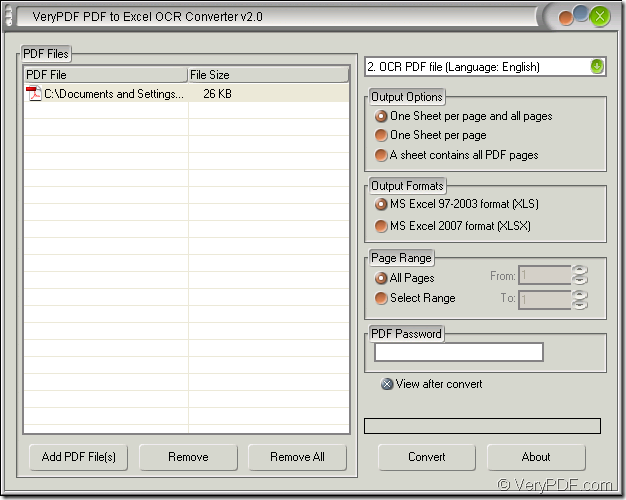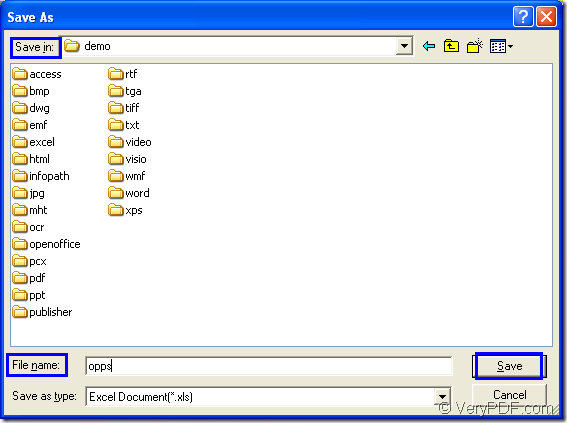There is a kind of application which can help you convert scanned PDF to XLSX file which is editable. The name of the application is VeryPDF PDF to Excel OCR Converter which can exactly recognize the characters in scanned PDF and convert them into Excel file. With this application, you just need four steps to fulfill the whole conversion.
You need to download PDF to Excel OCR Converter at www.verypdf.com/dl.php?file=verypdf2excelocr.exe and install it on your computer. This is for using the evaluation version free of charge. If you want to use all functions of the application without any limitations, please enter its homepage: https://www.verypdf.com/pdf-to-excel-ocr/index.html where gives you different kinds of licenses to meet different needs of you.
Now please follow the contents below to convert scanned PDF to XLSX together!
Firstly, you need to open the application. You can double click the application icon if you have create one on your desktop or right click the icon and choose “Open” option to open the application. If there is no desktop icon or you forget where you have installed the application, please click “Start”—“All Programs”—“VeryPDF PDF to Excel OCR Converter v2.0”—“VeryPDF PDF to Excel OCR Converter v2.0”.
Secondly, please add scanned PDF document into PDF to Excel OCR Converter. You can see the interface of the application in Figure 1. When you click “Add PDF File (s)” button, a dialog box named as “PDF to Excel” will pop up, in which you can choose PDF document to be converted and then add it into the file list. The other way is to right click the file list and click “Add files” in floating item to open “PDF to Excel” dialog box. The most convenient way is to drag the file you need and drop it into the file list.
Figure 1
Thirdly, you can set different parameters for the target file then. In the dropdown list top right, you need to choose the suitable option to OCR the scanned PDF document. If the language in the document is English, you need to choose the 2nd option: “OCR PDF File (Language: English)”. In “Output Options” group box, you can choose a satisfied output layout for the target file. In “Output Formats” group box, please check “MS Excel 2007 format (XLSX)”.
Lastly, please click “Convert” button to open “Save as” dialog box which is shown in Figure 2. In “Save in” dropdown list, please look for a location for the target file and then input the name for the target file in “File name” edit box. At last, please click “Save” button to run the conversion from scanned PDF to XLSX.
Figure 2
You will see a progress bar which reminds you the conversion progress appear above “Convert” button of the interface of PDF to Excel OCR Converter. When the conversion from scanned PDF to XLSX is over, the progress bar will be disappear. Then you can check your target file in specified location of your computer.