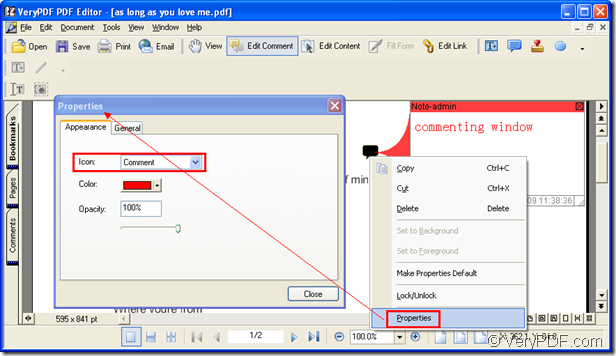When you use the some note icon to comment your PDF document, you may want to use some kind of interesting icon such as an arrow, a cup, or other things. So basing on this problem, this article will tell you how to edit note icon in your PDF document. You just need to download a PDF worker—PDF Editor to your computer.
The free evaluation download URL of PDF Editor is www.verypdf.com/pdf-editor/pdfeditor_setup.exe. Please double click the setup file and fulfill the installation steps by following the wizard. When you remind you whether to create a desktop icon for the application, you can check the option or not.
When you need to open your PDF document with PDF Editor, you can use any one of the following given ways. The first one is to right click the PDF document and click “Open With” and click “Choose Program” in dropdown list to open “Open With” window in which you need to click “Browse” button to use PDF Editor as your open tool.
The second one is to open PDF Editor by double click the desktop icon or right click the icon and click “Open” option in dropdown list. You can also click “Start”—“All Programs”—“VeryPDF PDF Editor v2.6”—“VeryPDF PDF Editor” to open the application. Then please click “File”—“Open” or click “Open” button in the toolbar to open “Open” dialog box in which you can choose the right PDF document.
Then please open the comment status by clicking “Edit Comment” button in toolbar or click “Tools”—“Edit Comment”. Please click “Add Note” button in the comment toolbar or click “Tools”—“Comment”—“Note” to add a note icon into the PDF document. Now you will be able to edit note icon. Please see it in Figure 1. If you want to add some comments for the icon, just double click the icon until you see the commenting window. Then input your words into it. If you want to change the shape of the icon, please right click it and choose “Properties” option in dropdown list. You will see the “Properties” dialog box. In “Icon” dropdown list, you can choose any one of the note icon that you like.
Figure 1
Please click “OK” button and you will see the main interface of PDF Editor again. Just click “Save” button in the toolbar or click “File”—“Save” to save your changes. Now you need to create a new PDF document by clicking “File”—“Save as” to open “Save as” dialog box and save the PDF document in this dialog box.
These are all the operations for you to edit note icon and if you want to learn more functions or features about PDF Editor, please visit its homepage https://www.verypdf.com/app/pdf-editor/index.html where you can also buy the application.