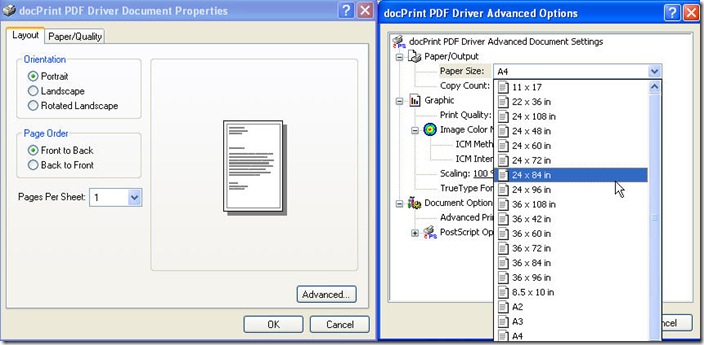This article will take converting webpage to pcx for example to show you how to convert any printable file to image file or PDF file. This method is especially good when you need to do the printing job after conversion. I do the conversion job under the help of Document Converter which can convert all the printable file to image file and PDF file. And it allows you to edit PDF or image properties.
If you feel that you have a little interest in it, you can free download it to your PC to have a free trial. If you feel that you need to know more about it, please visit its homage. And there are also many other software about file format conversion on this website.Now let us begin the conversion from webpage to pcx.
When you installed Document Converter to your PC, there will be one icon on the desktop and two virtual printers(docPrint,docPrint PDF Driver) showed in the printer list. All of those three elements can help you finish conversion job, but as its property shows, virtual printers will behave good when you do the conversion together with printing job. However, GUI version behaves better when you need to do conversion only. In this article, I will take docPrint PDF Driver for example to show you how to do conversion together with printing.
Open webpage file.
Open webpage in some browser and open Print menu option whilst. Print menu option can be opened by pressing “Ctrl+P” on the keyboard or open File option then go to Print. When you enter it, you will find that the two virtual printers have been there. The following snap shot can help you know more about this step. If you do not need to set other limitations for the conversion or printing, you can click button OK to begin the conversion. If you need to set limitations , please click button Properties.
Set limitations for printing and conversion.
If you need to set limitations, please click button Properties, then you will enter the menu options like the following snapshot. When you click the button Advanced then you can open another menu option where you can set paper size,printing quality, image colors or others. There are more paper sizes than I showed in the snap shot for you to choose. Also, there are more options about file format conversion or printing, you can set them according to your needs. When you set all of them, please click button OK one by one to begin the conversion. Later, you will be reminded to name and save the converted file in a dialogue box named Save as. When this step has been done, you can check the converted file and printing effect.
Up to here, I have to call an end for the conversion job from webpage to pcx. If you need to know more about it, please contact us by the ways stated on this website.