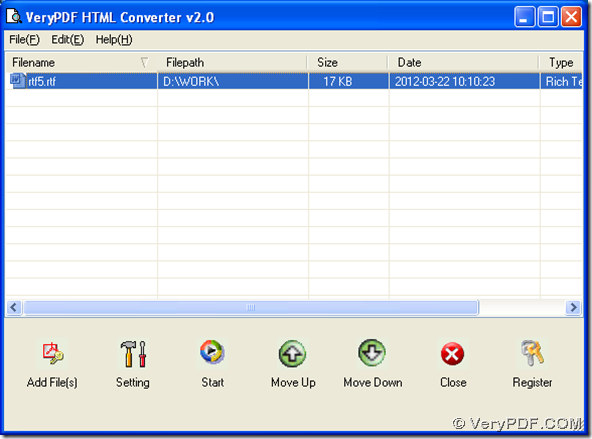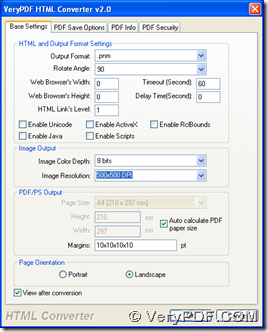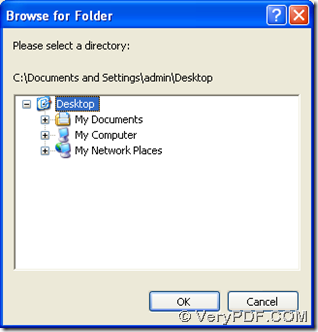Yes, this article will offer you a perfect way to convert RTF to PNM with HTML Converter. 🙂
First, you need to install HTML Converter on your computer, so here is trial version of HTML Converter, which can help you understand details in the following steps. To know more of HTML Converter, you can visit homepage of HTML Converter, which contains comprehensive information of HTML Converter located on our official website of verypdf. However, trial version of HTML Converter is limited with some functions, so if you want to obtain official version of HTML Converter, you can go to transaction page of HTML Converter.
Here are steps to convert RTF to PNM with HTML Converter below:
- Open HTML Converter on your computer > click button “Add Files” on GUI interface, and then please select one or more RTF in pop dialog box, finally, one click on “open” can help you add RTF for this conversion, which can appear as path in processing form:
- To edit targeting file type as PNM with some properties, please click button “Setting” on GUI interface. After a panel is popped out, you need to click tab “Base Settings” > click “.pnm” on dropdown list of “output format” there so that targeting format is PNM. Then, optionally, resolution, page orientation, color depth of PNM can be edited flexibly:
dropdown list of “Image Color Depth” can help you set targeting image bit-count as 1 bit, 8 bits or 24 bits
edit box and dropdown list of “Image Resolution” can help you edit objective resolution as combination on X and Y direction or customized ones
radio of “Portrait” or “Landscape” can help you set page orientation as portrait or landscape
After those settings, please click “ok” on this panel so that your settings can be saved automatically. 🙂
- Finally, to set targeting folder and start this process, please click button of “start” on GUI interface. After a dialog box named “Browse for folder” pops out, please select one folder and click “ok” there, then your PNM can be produced into this targeting folder automatically
Here is the end of illustration about how to convert RTF to PNM with HTML Converter. Please leave your comments here, if there is something in this illustration you can not get. Thank you for your support here. 🙂