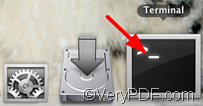Wanna convert Word to PDF on Mac? VeryPDF Office to Any Converter is the right solution. With the help of this command line application, you can quickly convert Office documents like Word, Excel, PPT into PDF on your Apple computer.
- Product Name: VeryPDF Office to Any Converter
- Version: V 2.0
- Supported OS: Mac OS X 10.5, 10.6 or 10.7 (Lion)
- Download URL: Will release soon. (To get the trial version, please contact the support group of VeryPDF by sending an email to support@verypdf.com.)
Key Features:
- Convert Word to PDF—you can convert Word files in DOC or DOCX to PDF with high quality. The original layouts, multiple columns, font style, font size, text color, images can be perfectly preserved from Word to PDF.
- Encrypt result PDF—to prevent your result PDF files from printing, opening, editing, coping, you can use VeryPDF Office to Any Converter to set open passwords and master passwords for the result PDF files.
- Set page size for result PDF—this tool enables you to set a certain page width&height for the result PDF files. You can also trim the page margins of the result PDF files.
- Set color depth and resolution—in order to create white and black PDFs from color Word, you may need to set color depth. To generate PDFs with different quality, you may need to adjust resolution . These are also good ways to reduce the result file sizes.
How to convert Word to PDF on Mac ![]() ?
?
Using command line is a cool way to convert documents. It’s easy to master this method. Only three steps are required to convert Word to PDF on Mac.
1. Get and open the install package
- How to get—VeryPDF Office to Any Converter is now under testing, so it is not released yet. The good news is that you can quickly get the trial version from the Support Group by sending an email to support@verypdf.com. Usually, they will reply and send the trial version to you within twenty minutes during the working time.
- How to open PKG file—The install package of VeryPDF Office to Any Converter is ending in .pkg. You can double click the PKG package and then you will find four folders as illustrated below on the screen. The folder named bin contains the executable file you are going to need. Please double click the bin folder, and then you can find the executable file named office-to-any-converter in this folder. Now you know where the executable file is and you can proceed to the next step.
2. Open Terminal
You can find Terminal at the bottom of the screen. Please double click the icon of Terminal to open it. Then you will see a command line interface on the screen.
3. Type a command line and press Enter.
In the command line interface, please type a command line based on the following syntax:
office-to-any-converter [options] <input file> <output file>
To make it more clear, a command line example is illustrated below. You can type a command line like the following one after $ in the command line interface:
/Volumes/html2any_cmd_mac/bin/office-to-any-converter /Users/svp/Desktop/input.doc /Users/svp/Desktop/output.pdf
- /Volumes/html2any_cmd_mac/bin/office-to-any-converter—the executable file
- /Users/svp/Desktop/input.doc—the input directory and input Word file name
- /Users/svp/Desktop/output.pdf –the output directory and output PDF file name
It’s ok if you don’t want to add any option parameter. You can just put the directories and filenames of the executable file, input file, and output file in order in the command line interface. And then after you press Enter on your keyboard, you can wait for a few seconds and go to check the result PDF files. This is how you can convert Word to PDF on Mac.
If you want to convert PDF to Word online, you can visit http://online.verypdf.com, and try the online PDF tools like Free Word to PDF Online there.