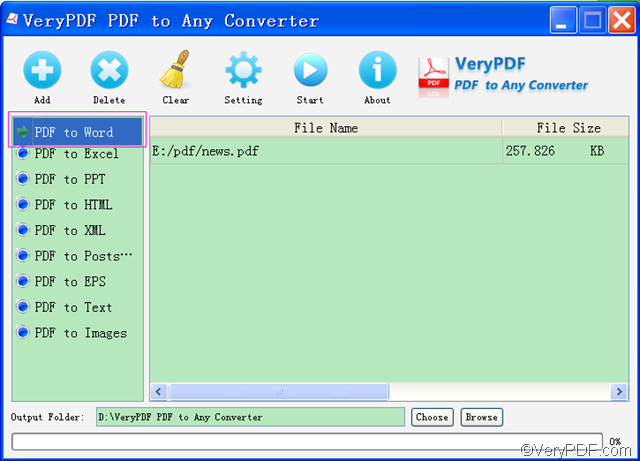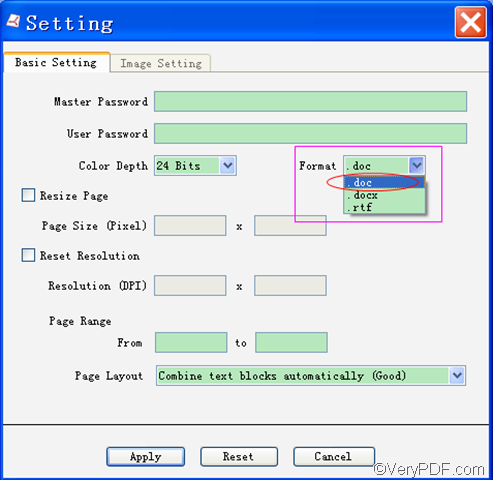Do you want to create DOC from PDF? DOC is a file format created by Microsoft Office Word 2003, which is one of the most popular office documents widely used in our daily life and work. In many situations, you may find PDF cannot be copied. It will be time-consuming and energy-consuming to manually type the content in PDF into DOC document. VeryPDF PDF to Any Converter will be a helpful tool to create DOC from PDF.
There are Windows version, and Mac version of VeryPDF PDF to Any Converter.
- You can download the Windows version- VeryPDF PDF to Any Converter for Windows for free here.
- You can download the Mac version- VeryPDF PDF to Any Converter for Mac for free here.
The following steps and tips will tell you how to create DOC from PDF.
Step1. Download& install& launch VeryPDF PDF to Any Converter
To download VeryPDF PDF to Any Converter, please click the Windows link or Mac link above. Then you can install& run it in your computer. The software will directly go to the main interface after you install it. Then you can quickly run it by double clicking its shortcut icon on the desktop.
Step2. Add the PDF files from which you want to create DOC
You can click the [Add] button on top of the main interface to add the PDF files from which you want to create DOC document. If you change your mind halfway, you can also use the [Delete] button to remove the PDF file one by one and [Clear] button to delete all the PDF files in the file list.
Step3. Click [PDF to Word]
Please click [PDF to Word] in the left column of the main interface. You can also click [PDF to Text], [PDF to PPT], [PDF to Images], [PDF to HTML], [PDF to PostScript], [PDF to XML] and [PDF to EPS] if you need.
Step4. Choose DOC from the format and Setting
Please click the [Setting] button on top of the main interface. Then you will see the “Basic Setting” interface. Choose DOC from the format. (There are three options in the drop-down format list-DOC, DOCX, RTF.)If you would like to conduct other settings, you can do as well. Click [Apply] to apply the settings.
The grey [Image Setting] button represents that it is inactive. It is active only when you click the [PDF to Images] button in the left column of the main interface.
Step5.Choose the output folder for the DOC document
Please click [Choose] at the bottom of the main interface to choose the output folder where you like to put the DOC document.
No fixed sequence exists between step4 and step5.
Step6. Start to create DOC from PDF
To start to create DOC from PDF, please click [Start] button on top of the main interface.
Tips: VeryPDF PDF to Any Converter can not only create DOC from PDF, it can also create DOCX, RTF, TXT, PPT, images, XML, HTML, PS and EPS from PDF.
Any questions about how to create DOC from PDF with VeryPDF PDF to Any Converter, please contact our support team.
See more products:
| VeryPDF PDF to Word Converter | VeryPDF PDF to Excel Converter | VeryPDF PDF to HTML Converter |