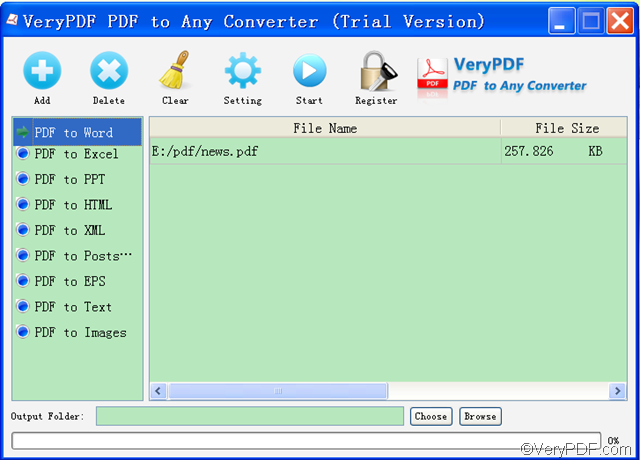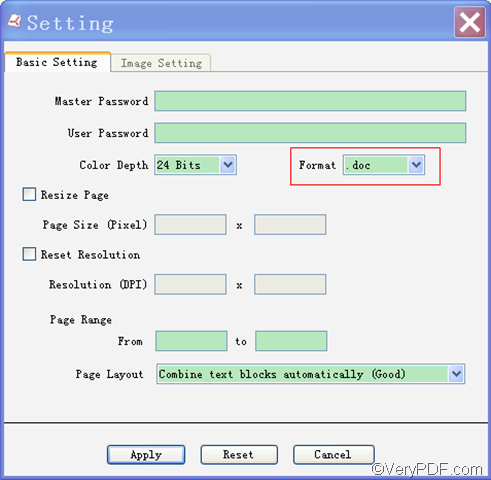This article is mainly about how to use VeryPDF PDF to Any Converter to convert PDF to Word. Microsoft Word documents are frequently used in our daily work. When we search materials on the internet, we may find many PDF files and the content in the PDF file cannot be copied. In this case, VeryPDF PDF to Any Converter will be a useful tool and time-saver for you, which can help you easily convert PDF to Word.
How to convert PDF to Word?
It supports DOC, DOCX, and RTF files which are created by Word.
Step1. Download and run VeryPDF PDF to Any Converter
Click to download VeryPDF PDF to Any Converter , and run it by double clicking its shortcut icon on your desktop or launching it through Start menu. You will go to the main interface of VeryPDF PDF to Any Converter.
Step2. Import the PDF you want to convert
Click the [Add] button on the top of the main interface to import the PDF files that you want to convert. If you suddenly change your mind, you can also click [Delete] to delete the PDF file one by one or click [Clear] to remove all the PDF files at once.
Step3. Click [PDF to Word]
Click the [PDF to Word] button on the left column of the main interface. The other eight buttons-[PDF to Excel], [PDF to PPT], [PDF to HTML], [PDF to XML], [PDF to PostScript], [PDF to EPS], [PDF to Text] and [PDF to Images] are used to convert the PDF files to Excel, PPT,HTML, XML, PS, EPS, Text and Images respectively.
Step4. Click [Setting] and choose the format
Click the [Setting] button on the top, you will go directly to the “Basic Setting” interface. On the “Basic Setting” interface, select the format you need from the “Format” list.(There are three options: .doc, .docx, .rtf), and then click the [Apply] button to apply the settings.
Step5.Select the output folder
Click the [Choose] button at the bottom of the main interface to choose the output folder where you want to put the converted Word file.
Step6.Convert PDF to Word
Click the [Start] button on the top of the main interface to start to convert PDF to Word.
Tips: Apart from converting PDF to Word, VeryPDF PDF to Any Converter can also convert PDF to Excel, PDF to PPT, PDF to TXT, PDF to images, PDF to HTML, PDF to XML, PDF to EPS and PDF to PS.
If you have any questions about how to convert PDF to Word, please contact us via our support team.
If you are interested in our other products, you can click the following links.
| VeryPDF PDF to Word Converter | PowerPoint Converter | VeryPDF PDF to HTML Converter |