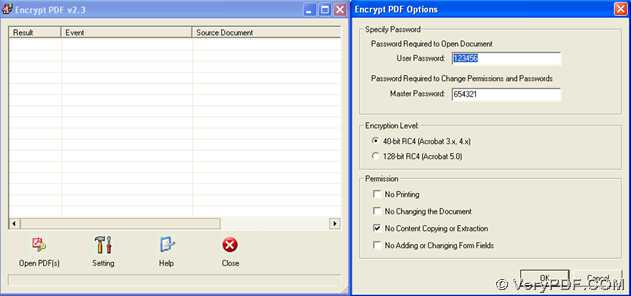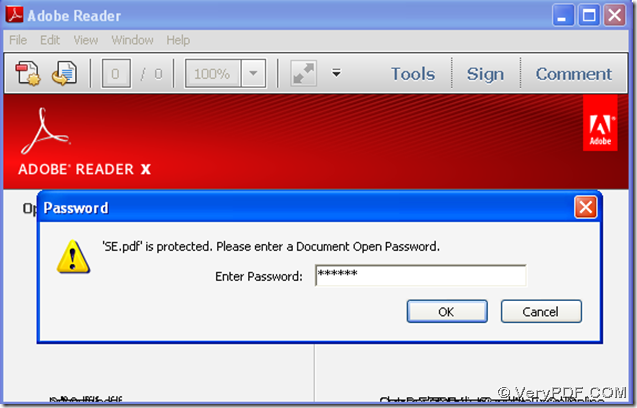Encrypt PDF could help you encrypt pdf for great pdf security quickly and professionally than you can ever expect!
Sometimes, you may meet this situation: you want to protect your pdf files from other people illegal usage, for example, but you have no clear mind to figure out which software on this current software market can satisfy your exact requirement and ease up your nervous mind. But do not worry, since you read this article here, you can get free Encrypt PDF for a quick trial, then you can know what you want exactly is just a Encrypt PDF! By the way, you also have right to know that Encrypt PDF contains several versions, including GUI and command line, so it is our honor for you to click here to download free Encrypt PDF command line, too!
GUI
From the following picture, we could see that Encrypt PDF could be help you more than just setting pdf password, want to know more on exact steps here, please follow my mind in the following description.
Fig. Interface of Encrypt PDF and Option panel for you to encrypt pdf with pdf password
Step1. After you launch GUI of Encrypt PDF, you need to click setting in order to edit pdf encryption according to your will – on Encrypt PDF options panel, user password, owner password, encryption level, owner permission could be edited or selected flexibly. After setting is ok, you can click Ok in order to go back to main GUI interface of Encrypt PDF.
Step2. Drag and drop pdf files into processing table of GUI > select one folder in pop dialog box of helping you save objective encrypted pdf files > click save, then Encrypt PDF can help you encrypt pdf files automatically and quickly.
Fig. Example encrypted pdf from my way to encrypt pdf shown to you
CMD
Usage of Encrypt PDF command line
encryptpdf.exe [options]
Example:
d:\encryptpdf_cmd_v2.3\encryptpdf.exe -i c:\sample.pdf -w 123456 -u 654321 -e 40 –p
-i: for inputing PDF filename or directory afterwards, which is essential for any conversions
-o: for typing PDF filename or directory afterwards, which is essential for any conversions
(Note: If you not specify the -o parameter, the default output file will overwrite the input PDF file)
-u: for editing user password
-w: for editing owner password
-p: permission print allowed
-e [128 or 40]: set encrypted level flexibly
Do you think it is easy and simple for you to use GUI or command line to encrypt pdf with pdf password and encryption level, owner permission? Well, thank you for reading this article here, for more information of Encrypt PDF, or more questions on Encrypt PDF, please email us through support@verypdf.com .