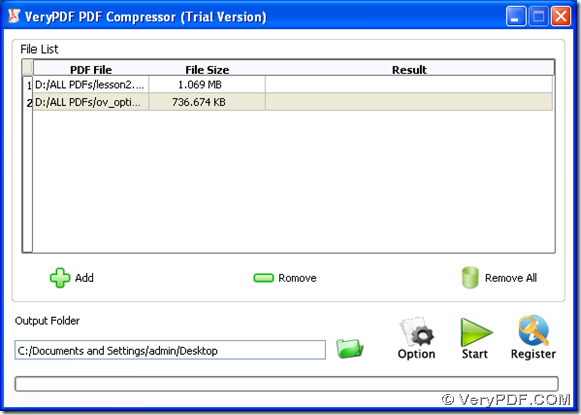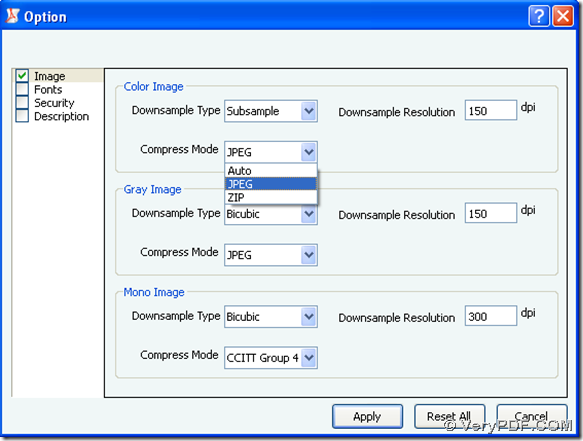This article can tell you how to compress PDF files singly or in batches with VeryPDF PDF Image Downsample Tool.
VeryPDF PDF Image Downsample Tool, which also could be called as PDF Compressor, is a powerful Windows application for you to compress PDF files and downsample images in PDF file in various paths. Through VeryPDF PDF Image Downsample Tool, PDF files can obviously compressed through various modes accordingly. More knowledge of VeryPDF PDF Image Downsample Tool can be found at official website of VeryPDF PDF Image Downsample Tool. For free download of VeryPDF PDF Image Downsample Tool, please click here.
However, what should we do to compress PDF files with VeryPDF PDF Image Downsample Tool? The following can show you simple way:
1. Add PDF files singly or in batches with images with opened GUI interface of VeryPDF PDF Image Downsample Tool
Click Add > select PDF files in pop dialog box > click Open;
Or drag PDF files from one folder and drop PDF files into processing table directly.
Fig. Interface of VeryPDF PDF Image Downsample Tool with added PDF files and typed targeting path
2. Click Option on GUI interface > on Option panel click check-box Image > choose Color Image, Gray Image or Mono Image accordingly > select one compression mode on dropdown list of Compress Mode, then please click Apply so that VeryPDF PDF Image Downsample Tool can help you save these settings automatically and take you back to main GUI interface of VeryPDF PDF Image Downsample Tool.
Fig. Option panel for you to compress PDF files with several ways
By the way, if you want to downsample images in PDF files singly or in batches, you can click one of options on dropdown list of Downsample type and customize resolution in edit box Downsample Resolution. Then, click Apply.
3. On GUI interface, to make VeryPDF PDF Image Downsample Tool help you compress PDF singly or in batches, please click Start and after a few while, your compressed PDF files with JPEG, ZIP or Auto compression mode could be produced into destination folder directly.
Here is the end of this article about using VeryPDF PDF Image Downsample Tool to compress PDF singly or in batches. If you want to know how to downsample images in PDF files singly or in batches, please read other articles at VeryPDF Knowledge Base. And for your concerns about this application and this article, please contact our support team or add your comments here.