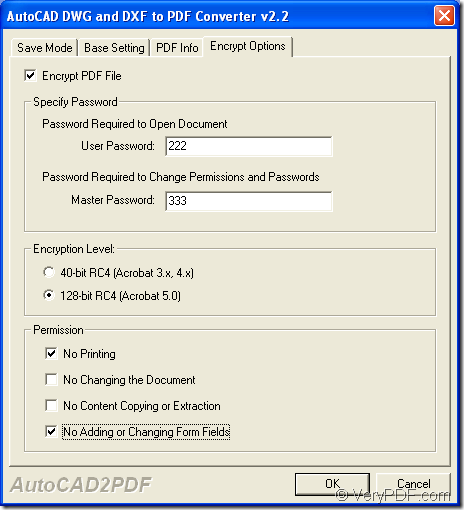If you need to convert dwg to pdf document and encrypt pdf in the conversion process, the application VeryPDF AutoCAD to PDF Converter will do you a great favor. This application is capable of encrypting pdf with user and owner password by 40 or 128-bit.
The contents below will aim at showing you how to convert dwg to pdf and encrypt pdf by the application AutoCAD to PDF Converter. Before knowing how the application works, you need to download and install it on your computer.
Please see the conversion steps below.
- Please open the application. You can double click the application icon or click Start—All Programs—AutoCAD to PDF Converter v2.2—AutoCAD to PDF Converter.
- Click Setting button to open application setting window and click Encrypt Options tab in which you are able to encrypt pdf document.
- Check the option Encrypt PDF File to activate all the options in this tab.
- Encrypt pdf with user password or owner password in corresponding edit boxes respectively.
- Set the encryption level as 40 or 128-bit.
- Set pdf permissions like printing, modifying, copying, etc.
- Click OK button.
- Click Make PDF button to open saving window for saving target file when you see the main interface of AutoCAD to PDF Converter again. Please choose the output location and input the name for the target file in this window.
- Click Save button to run the conversion from dwg to pdf.
Please see how to encrypt pdf in Figure 1.
Figure 1
Via clicking here you can easily enter the homepage of AutoCAD to PDF Converter and you can purchase the application for using it without any limitations. If you have any questions about this application, welcome send your email to support@verypdf.com.