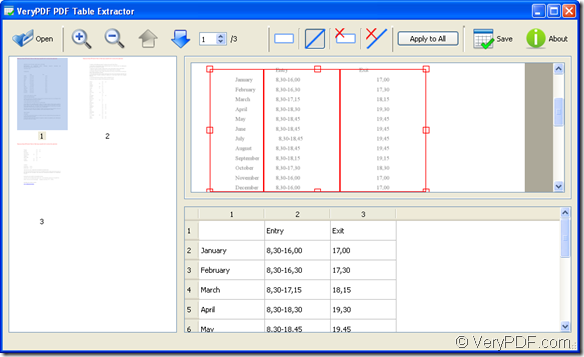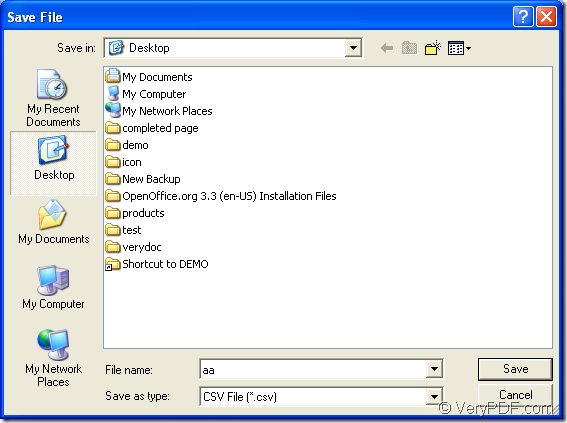If you need to extract data from the document of pdf to csv file, maybe you can have a try of the new product of VeryPDF—PDF Table Extractor. If you don’t know what is csv format file, please see the following paragraph.
Introduction to CSV
CSV is file containing data which sets separated by commas, where each new line represents a new database row, and each database row has one or more fields separated by a comma. CSV file can be organized into cells by a spreadsheet program or inserted into a database.
Information about PDF Table Extractor
PDF Table Extractor is designed to extract pdf table data to excel files. It supports xls and comma-separated value (.csv) files. Users can manually divide the table columns and then save the data to an excel or csv file. With this application, you need not copy and paste to import valuable data from pdf table files.
Convert pdf to csv by PDF Table Extractor
To convert pdf to csv, please click here to download PDF Table Extractor and install it on the computer. You can use the application by double clicking the application icon or opening it through the Start menu. In the application interface which is shown in Figure 1, please click Open button to open file picker window for adding pdf document.
Figure 1
In the toolbar, ![]() these buttons are used to zoom in or out and browse each page of the input pdf document. The buttons
these buttons are used to zoom in or out and browse each page of the input pdf document. The buttons ![]() are used to draw rectangle, vertical lines, remove rectangle, remove vertical lines in current selected pdf page.
are used to draw rectangle, vertical lines, remove rectangle, remove vertical lines in current selected pdf page.
Please draw a rectangle to frame all the data that you want to convert like shown in Figure 1 and then you can freely draw vertical lines to create columns in csv file. The table to be created will be shown in the bottom panel of PDF Table Extractor.
If you want all pdf pages to convert like the selected page, please click Apply to All button and then click Save button to open Save as window which is shown in Figure 2. In Save in dropdown list, please choose the output location for target file. In File name edit box, you need to input the file name and in Save as type dropdown list, please choose the output format as CSV File (*.csv). Then click Save button to convert pdf to csv.
Figure 2
More information about PDF Table Extractor
Please click here to visit the homepage of PDF Table Extractor and it also has the Mas OS system version for Mac users. You can purchase any one of them according to your needs.