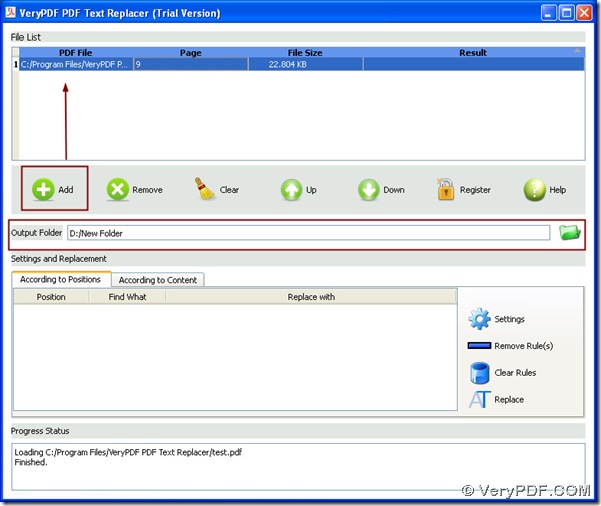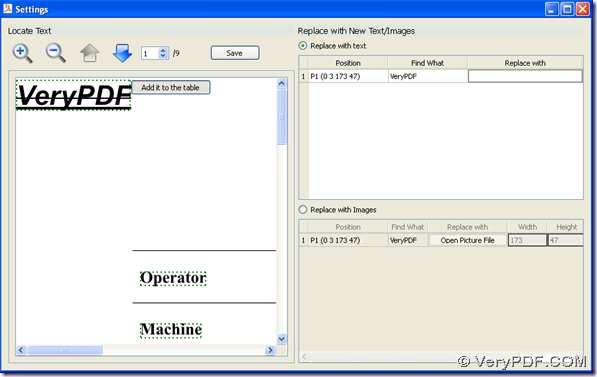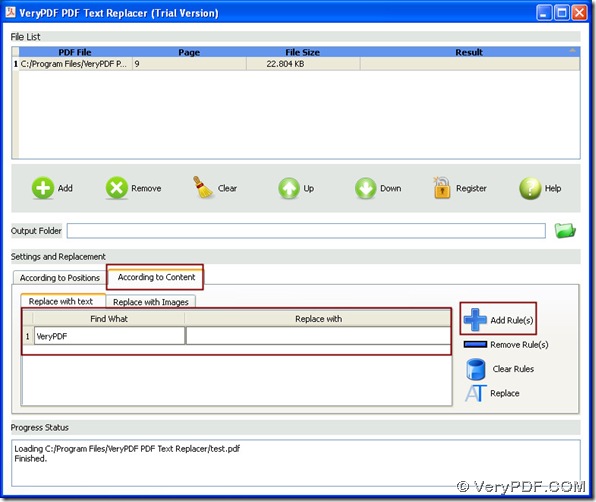This article aims to show you how to remove watermarks from PDF file singly or in batches through GUI of VeryPDF PDF Text Replacer.
VeryPDF PDF Text Replacer, which is a Windows application, contains both GUI and command line. VeryPDF PDF Text Replacer allows you to remove watermarks from PDF files singly or in batches and replace text or image with other characters or image files singly or in batches flexibly and conveniently. You can have trial of limited times with one click here, and if you think VeryPDF PDF Text Replacer is very valuable for you to buy online, please go to order page for online transaction.
Please continue to read this article to know how to remove watermarks from PDF file singly or in batches if you are interested in it.
1. After you install trial version of VeryPDF Text Replacer, please click Add > select PDF files > click Open, then PDF files could be added successfully.
Fig. GUI interface of VeryPDF Text Replacer
Then, you need to select output directory for PDF files without watermarks by the following ways:
2. Prepare to remove watermarks from PDF files singly or in batches
Singly:
You need to click According to Positions > click ![]() on GUI interface so that Setting panel could be popped out on your screen, where you can see there are many functional rectangles. Then, you can click one of them > click Add it to the table, and you can find that on the left of this panel, the content of chosen rectangle could be shown in one of lines in Find What. To remove watermarks from PDF files, you can edit nothing in edit box Replace with after you add other rectangles in this table one by one. At last, you need to click Save there in order to save your setting here.
on GUI interface so that Setting panel could be popped out on your screen, where you can see there are many functional rectangles. Then, you can click one of them > click Add it to the table, and you can find that on the left of this panel, the content of chosen rectangle could be shown in one of lines in Find What. To remove watermarks from PDF files, you can edit nothing in edit box Replace with after you add other rectangles in this table one by one. At last, you need to click Save there in order to save your setting here.
Fig. Setting panel for you to singly remove watermarks from PDF
In batches:
You need to click According to Content > Replace with text > Add Rule(s), then there could be a row appearing in related table on GUI interface. You can type what you want to replace in Find What and input nothing in Replace with.
Fig. GUI interface of VeryPDF Text Replacer for you to remove watermarks from PDF file singly or in batches
3. Start to remove watermarks from PDF files singly or in batches
Please click Replace after all the prepared work is done well, then VeryPDF PDF Text Replacer can provide you with PDF files without watermarks singly or in batches through GUI interface as mentioned by me here.
For command line processes to remove watermarks from PDF files singly or in batches, please keep reading other articles here. For more questions on how to remove watermarks from PDF files singly or in batches with VeryPDF Text Replacer here, please feel free to contact us through the following ways:
- Drop your comments here
- Contact our support team immediately