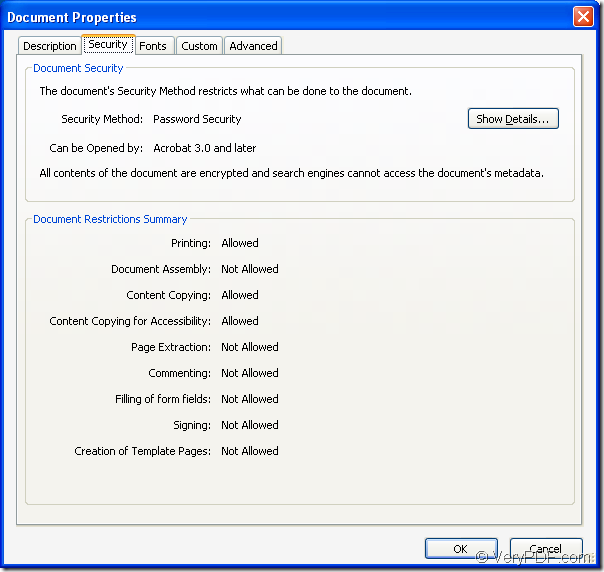In order to set pdf security to keep your pdf document from being opened or changed by others freely, you can use the application VeryPDF Encrypt PDF Command Line to help you. This application is a MS-DOS oriented program. With the function of setting pdf user password or master word, , you can easily realize your requirements with Encrypt PDF Command Line.
Please click the following link to download the application that you need to use: Download Encrypt PDF Command Line.
There is no need for you to install the application, just the extraction will enable to use the command line application smoothly. On purchasing page of Encrypt PDF Command Line, you can also purchase different kinds of licenses of the application according to your needs.
To set pdf security, you need to call the executable file encryptpdf.exe in the extraction folder of the program. After opening MS-DOS interface, you can drag encryptpdf.exe and drop it into the interface, then hit Enter button to see its usage.
Please follow the command line template below to write your own command line:
EncryptPDF [options]
If you cannot understand the template above, you can see the following command line example which is successfully run in MS-DOS interface. Please see it in Figure 1.
Figure 1
The command line is:
"C:\Program Files\encryptpdf_cmd_v2.3\encryptpdf.exe" -i "C:\Documents and Settings\admin\Desktop\demo\pdf\10012.pdf" -o C:\test.pdf -w 222 -u 111 -p -c
In the command line,
- "C:\Program Files\encryptpdf_cmd_v2.3\encryptpdf.exe" is the path of the called program encryptpdf.exe.
- -i "C:\Documents and Settings\admin\Desktop\demo\pdf\10012.pdf" describes the path of input file.
- -o C:\test.pdf is for setting the path for target file.
- -w 222 is to set owner password as 222.
- -u 111 is to set user password as 111.
- -p is to set print permission.
- -c is for setting copy permission.
In the end, please hit Enter button on the keyboard to set pdf security by the command line. In the created secured pdf file, you can see its information by using the shortcut key Ctrl+ D. Please see the snapshot in Figure 2.
Figure 2