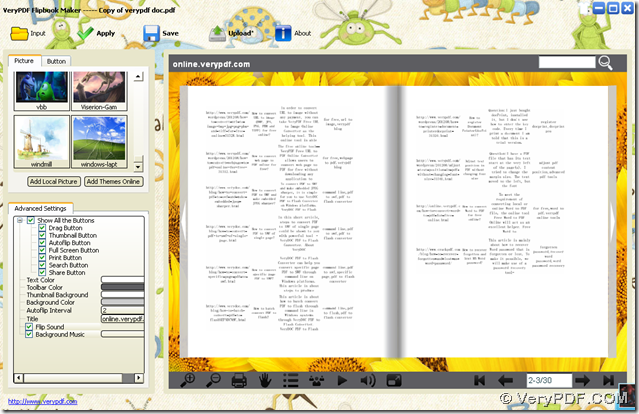VeryPDF Excel to Flipbook Creator allows you to convert Excel to flipbook on both Windows platforms and Mac platforms flexibly.
VeryPDF Excel to Flipbook Creator is a professional GUI converter that helps users convert Excel file to flipbook file, Word file to flipbook file, PDF to flipbook and various image files to flipbook file flawlessly and flexibly. Moreover, this application allows you to edit flipbook properties, e.g., background music, background color, toolbar color, etc.. And you can try or purchase this utility through the following entrances:
Here are steps to convert Excel file to flipbook file with its GUI interface below:
1. Open VeryPDF Excel to Flipbook Converter and add Excel file with this way:
Click Input on GUI interface > select Input Documents radio > click ![]() > select one Excel file in pop dialog box Add File > click open, then it could be successful to add Excel file for this conversion.
> select one Excel file in pop dialog box Add File > click open, then it could be successful to add Excel file for this conversion.
Optionally, to edit resolution of flipbook, please type DPI value in related edit box; to convert graphics to bitmaps or everything to bitmaps, or want to disable hyperlinks in output SWF files during converting Excel file to flipbook file, please click relevant check boxes separately.
Finally, to make your Excel converted to flipbook file, please click Import on Input panel. After a few seconds, flipbook can be made successfully which can be shown in display panel on GUI interface.
2. Optionally set flipbook properties
Here, after you get flipbook display on GUI interface, you can optionally set flipbook background music, background color or picture, flip sound, toolbar color, toolbar buttons pattern, etc. through clicking the right edit boxes. And once you click them one by one, preview of flipbook could be changed accordingly as you wish. For instance, to edit tool bar buttons pattern, please click Button beside Picture on the left of GUI interface, then select right pattern there from default pattern program provides you with, or just click Add Local Buttons in order to get local pattern display on flipbook toolbar.
3. Save flipbook
After you set properties of flipbook successfully and properly, it is time to save your flipbook in your computer so that it could be flexibly viewed in your computer later:
Click Save on GUI interface, then Save panel could be opened directly, where you need to select targeting format of flipbook, such as HTML, ZIP, EXE, APP by clicking relevant radio. Then, you can customize proper filename of flipbook in edit box File Name, and input correct targeting path of destination folder there. Finally, click Save so that flipbook could be saved in your computer directly.
See, it is so easy to use VeryPDF Excel to Flipbook Converter to convert Excel file to flipbook file through GUI interface! So why not have a try on VeryPDF Excel to Flipbook Converter?