In order to compress PDF document, you can choose to optimize metadata contents of PDF, compress image in PDF document, etc. This article aims at showing how to compress the PDF document by removing information in PDF document. The application you are recommended to use is VeryPDF Advanced PDF Tools Command Line.
If you don’t know how to use this command line application, please download the free trial version of it via clicking the following button at first and then extract the downloaded ZIP file to local disk of your computer. The executable file pdfcompress.exe is the called program for compressing PDF document. In addition, you also need to use the initial file compress.ini to initially set parameters for the compressed PDF document in it.
Please open pdfcompress.ini file and you can see there are several options in the file. Please see it in following snapshot. In order to remove any information, please input the options like it illustrates. If you don’t need to remove any information, please delete the list that you don’t need.
Then please open MS-DOS interface to input your commands in it. There is a compression command template shown below, please refer to it to type your own one:
pdfcompress.exe -i C:\input.pdf -o C:\output.pdf
When you hit Enter button on the keyboard, the PDF document will be compressed and then saved into the location that you have specified. With setting options in compress.ini file, you can also compress image in PDF document.
In the end of this article, if you want to get more information of this application, please click the following links:
Visit the homepage of VeryPDF Advanced PDF Tools Command Line.
Free download VeryPDF Advanced PDF Tools Command Line.
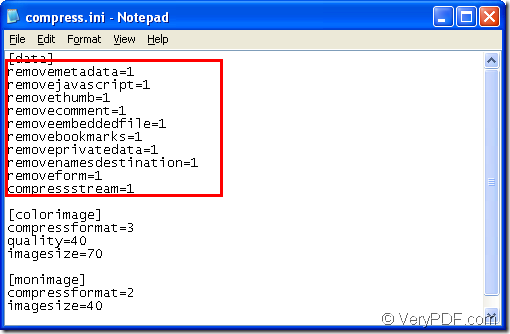
Hi,
we are interested in trying how your pdfcompress (http://www.verypdf.com/wordpress/201209/how-to-compress-pdf-by-command-line-31834.html) works under commend line. However we got an error when trying to open the tiny sized output.pdf: “Insufficient data for an image”. Is there a way we can make a full test that cold get us the final file size and the output.pdf to view the quality of the result?
We are a large public company of about 20,000 employee, we will definite purchase a license if the result is good.
Thank you!
——————————————-
It seems the image data is damaged in your PDF file, Advanced PDF Tools Command Line hasn’t an option to repair the damaged image data automatically, however, we suggest you may download VeryDOC PDF Compressor Command Line from following web page to try, VeryDOC PDF Compressor Command Line is able to repair the damaged image data automatically during compressing,
http://www.verydoc.com/pdfcompressor.html
http://www.verydoc.com/url/pdfcompressor.zip
You can run VeryDOC PDF Compressor Command Line to compress PDF files easily by following command line,
pdfcompressor.exe -ci jpg -cidown -cidownres 50 -gi jpg -gidown -gidownres 50 -mi fax -midown -midownres 50 C:\in.pdf C:\out.pdf
You can choose the PDF Compressor Command Line Developer License, once you purchased it, all users in your company will able to use this product without any restrictions.