When needing to convert video to gif file, this article will be helpful for you a little bit. When talking video, we will think about movie. Only when some kind of video player installed, it can be enjoyed. However, sometimes we need to use the video content under the condition that the player is not installed. If the size of video can be adjusted to much smaller that would be the ideal status. Then you inset it to any place of the website like image files but it can show content vividly like video.
Now I will show you how to make it from ideal status to reality. Roughly the conversion should be processed from two steps.
Step 1. Convert video to flash swf fie.
- Download Free Video to Flash Converter. This software is totally freeware.
- After downloading, please install it like other GUI version software.
- After installation, there will be an icon on the desktop.
- Double click its icon on the desktop, you can launch this software. The following snapshot is from software interface.
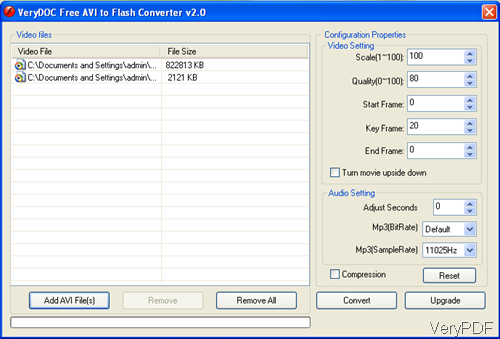
Fig. 1. software interface of Free Video to Flash Converter
- By this software, you can convert video to gif in bath.
- You can control start frame, key frame and the end frame.
- Meanwhile, if you need to compress it, there is also compression option here.
- After setting, simply click the button Convert, the conversion from video file to gif will be run automatically.
Step 2.Convert Flash to gif image file.
- Download software VeryPDF Flash to Animated GIF Converter. This is shareware but it only charges at $19.95.
- As to installation, it is same with the former software. Take software snapshot of interface for better understanding in the following.
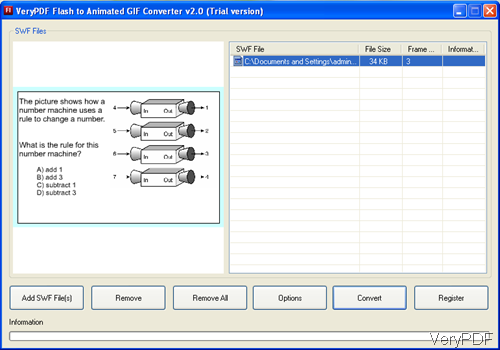
Fig. 2. software interface of Flash to Animated GIF Converter
- This software also can process batch conversion. After adding flash file, once you click it then it will be played on the left part.
- Please click the button Option to set the gif file size and frame rate.
- After setting, simply click the button Convert then the conversion will be run automatically.
Two steps, you can convert video to gif. During the using, if you have any question, please contact us by the ways supported on the contact us website. We will give you the better solution in the shortest time.