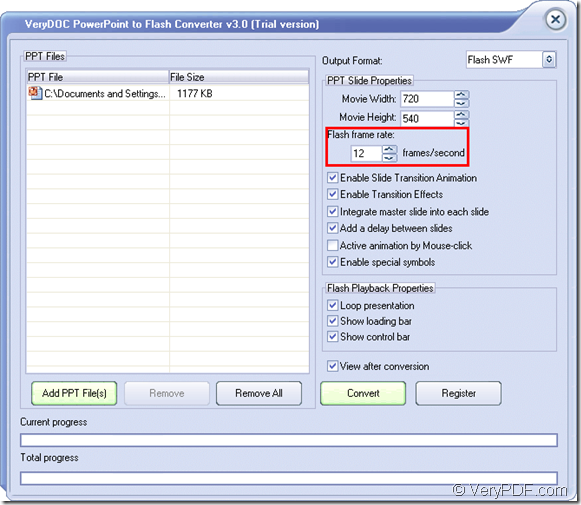When you convert PowerPoint to flash SWF file, you are able to manually set the frame for created flash file with the help of VeryPDF PowerPoint to Flash Converter. You are able to control the playing speed of flash by setting the frame rate. In addition, this application also supports to set the movie size and retain animation effects of original PPT document in created flash.
In this article, you will see how to set flash frame step by step and you just need to free download VeryPDF PowerPoint to Flash Converter and install it on the computer via following the setup wizard. Then please do as follows:
1. Open VeryPDF PowerPoint to Flash Converter
- Open the application via Start menu.
- Double click the application icon.
- Open the installation folder and double click the application icon.
2. Input the PowerPoint document
- Drag and drop the PowerPoint document that you need into the application.
- Click Add PPT File (s) button to open file picker window and then choose PPT document.
3. Set frame rate and other parameters for flash
- Input frame rate in Flash frame rate spin box according to your needs. The default value is 12 frames/second.
- Set movie width and height in Movie width and Movie height spin boxes.
- Enable or disable multiple animation effects of original PPT in created flash file.
Please see the following snapshot for setting frame of flash with this Windows based application.
4. Convert PowerPoint presentation to flash
Please click Convert button to run the conversion. A window for saving target file will pop up and you just need to choose the output location and input the file name for the target file.
In addition, when you make this conversion, you can choose to loop presentation, show loading bar or show control bar for the created flash file.
If you want to learn more about this GUI application, welcome visit the homepage of VeryPDF PowerPoint to Flash Converter. If you need to try the application, please click the following button to download the free trial version.