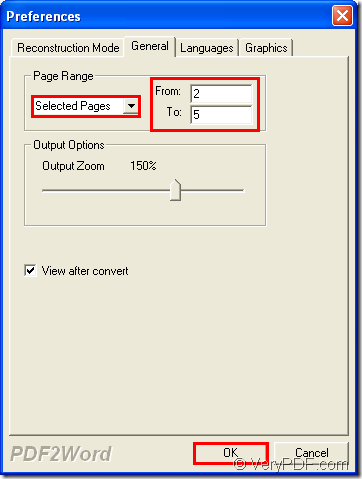For batch PDF documents, if you need to convert PDF to DOCX documents in batch and specify pages, please use the application VeryPDF PDF to Word Converter because this application supports such kind of function and you will be able to experience its reasonable usage and powerful functions.
So please carefully read the following contents and you will be able to get useful information from it. With the help of this application, you can quickly, easily and swiftly make the batch conversion.
At first, please click the following two links to download the application or enter the homepage of application.
Click here to free download VeryPDF PDF to Word Converter
Enter the homepage of VeryPDF PDF to Word Converter.
After installation of the application, please open it on your computer. When you see the application interface, please add batch PDF documents into the application which supports several kinds of adding ways:
- You can use drag and drop operations to add PDF documents into the application.
- Click File—Open to open file picker window in which you can choose PDF documents.
- The shortcut key Ctrl+ F can also be used to open file picker window to add PDF documents.
When PDF documents are successfully added, the Preference window will come out. In order to convert specific PDF documents to DOCX files, please click the tab General in which you need to choose Selected Pages option in the dropdown list of Page Range group box. Then please set start page number and end page number in From and To edit boxes. For example, you can input 2 and 5. Then please click OK button to save the changes and close the current window. Please see it in next snapshot.
Then Browse for folder window will pop up and you need to choose an output folder for saving target files. At last, please click OK button to run the conversion from PDF documents to DOCX files. In the specified location, you can check the created DOC documents and you need to use MS Office window to save DOC documents as DOCX files.
In the end of this article, you will be informed that if you have any questions, you can leave your comments here and the customer service of VeryPDF will answer you as soon as possible. So please pay attention to this post. Thank you.