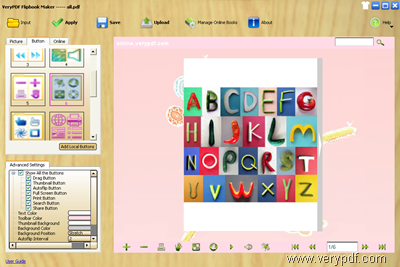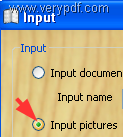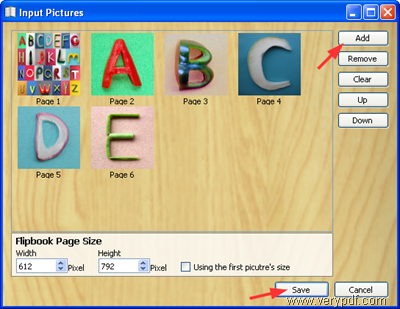If you want to convert different types of images to a flipbook, you can try VeryPDF Flipbook Maker (click here to download). VeryPDF lets you make flipbook from images in different formats: PNG, JPEG, JPG, GIF, TIF, and TIFF. You can input those types of images in a batch and then, use VeryPDF Flipbook Maker to convert images to a flipbook that can be viewed with browsers such as Safari, Chrome, IE and Firefox on PCs, Macs and mobile devices like iPhone, iPad and Android cell phones.
Only four steps are required to convert images to a flipbook. Why not try to make a flipbook right away?
1. Install and launch VeryPDF Flipbook Maker
You can double click the install file after the download finished. Then, follow the setup wizard to install the product. When the installation is done, you can double click the icon of VeryPDF Flipbook Maker on the desktop to run VeryPDF Flipbook Maker.
2. Input images in different formats
The main interface of VeryPDF Flipbook Maker as illustrated below can be mainly divided into three parts: At the top of the main interface it is the toolbar. On the left-side, it is the panel group. On the right side, it is the list box where you can preview the effect of flipbook before conversion.
- To input images, please hit the first button
 on the toolbar.
on the toolbar. - When the Input dialog box pops out, please click the radio button before Input pictures.
- When the Input Pictures dialog box appears, click Add to input different images. Then, click Save.
- Go back to the Input dialog box, and you can click Import at the bottom of it. The progress bar on the left will shows the status of import. It will take a couple of seconds to combine the images to flipbook. When the dialog box disappears, you can view the effect of flipbook on the main interface.
3. Design flipbook
You can set options on the left-side panel group to design the flipbook. These options allow you to:
- Set image background for the flipbook.
- Set buttons that will be displayed on the toolbar. Hence, when you view the flipbook, you can: print, share, view the thumbnails of pages, fit the flipbook to full screen, close or open sound that is added to the flipbook, etc.
- Set pure color background instead of an image one.
- Add text to the title bar.
- Set colors for text, toolbar, and pure background.
- Add flip sound to the flipbook.
- Add background music to flipbook.
After settings, don’t forget to click Apply on the top toolbar of the main interface.
4. Publish flipbook
To publish the flipbook online, you can do as follows:
- Click Upload on the top toolbar.
- When the Upload dialog box appears, type your username and password of the account of VeryPDF Online Service and hit Sign In there. If you don’t have an account, please click Sign Up.
- When another dialog box appears, click Upload.
In a few seconds, the upload will be finished. And you can go to view and embed the flipbook converted from images on line.
Do you think VeryPDF Flipbook Maker is easy to use? If you have any questions, please let me know by leaving a message.