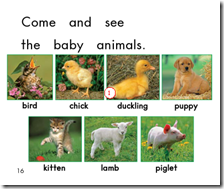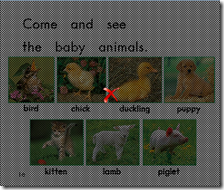If you want delete pages from PDFs on Mac, you can try VeryPDF Advanced PDF Page Cut. This application can help you easily cut unwanted PDF pages in an easy way. VeryPDF Advanced PDF Page Cut can also help you to remove blank margins of PDF pages or cut any selected page into two or more pieces and then combine the pieces with together. This article only aims to introduce how to use VeryPDF Advanced PDF Page Cut to delete pages from PDF on Mac.
Take the following steps to delete any PDF pages you want to remove.
1. Launch VeryPDF Advanced PDF Page Cut.
2. Input the PDF
When the main interface appear, please input a PDF file.
3. Delete PDF pages
- Hit the page you want to remove on the left-side thumbnail panel.This page will be displayed in the list box.
- Click
 on the tool bar, Then, it will become like this one
on the tool bar, Then, it will become like this one  .
. - Click on the page displayed on the list box. Then, this page will be marked by a grey layer in the list box.
Before After
4. Set a page range
This step is optional. Please choose one of the following according to your requirement.
- If you only want remove the current page, please skip to the next step.
- If you want to remove some other pages, please click Apply. When the Apply dialog box appears, please set a page range, and click Ok.
7. Save
You can click Cut and Save to save the result PDF.
This is how you can use VeryPDF Advanced PDF Page Cut to delete pages from PDF on Mac. If you want to try this tool, please ask the support group of VeryPDF to see if the beta version is released or not. Good luck.