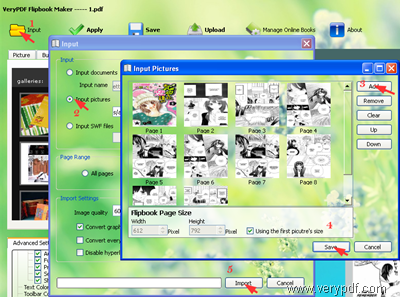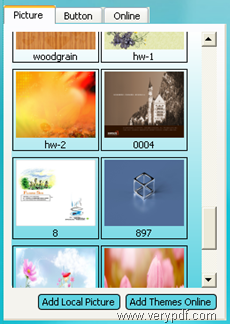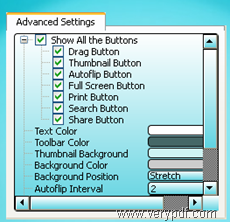VeryPDF Flipbook Maker can help you make flip comic book, publish flip comic books online and save the flip comic books on your local disk. It also enables you to conveniently manage the flip comic books online, controlling the visiting amount and access . Most importantly, you can view and share your flip comic books through many devices including your mobile devices like iPhones, Androind phones, iPad, and iTouch, PC and Mac. If you a big fan of comics, you are bound to be interested in VeryPDF Flipbook Maker. Look at the demo below, it is a flip book converted from comic images via Flipbook Maker. Do you want to make a flip comic book with this product, too? Why not read the following part of the book and free try it right away?
Make a flip comic book
You can click VeryPDF Flipbook Maker to download this tool. Please do as follows to convert images of comic to a flip book:
1. Launch VeryPDF Flipbook Maker
You can launch VeryPDF Flipbook Maker by double clicking the icon on your desktop.
2. Input comic images
- Click Input on the tool bar of the main interface.
- In the Input dialog box, you should click the radio button before Input Pictures under Input.
- Click Add and select some icon images in the Input Picture dialog box . The supported image formats include JEPG, JPG, PNG, TIF, TIFF, and GIF.
- Set the flip comic book page size in the tool control at the button of the Input Picture dialog box.
- Click Save in the Input Picture dialog box.
- Click Import in the Input dialog box.
Then, you can view the flip comic book in the list box of the main interface.
3. Design flip comic book
The left part of the main interface have been divided into two sections. You can set background and buttons for the flip book on the first panel. You can double click the pictures in the panel to choose the background image or a set of buttons for flip comic book. Here you can
- Import local image and use it as the background.
- Import local buttons and use them as the tool bar buttons.
- Download theme online.
- Download pictures online.
- Download buttons online.
You can define flip effect and background image position, etc. in the second panel. After setting the options, please click Apply at the top of the main interface. Here you can:
- Choose to hide some buttons on the output flip comic book.
- Define title for the flip comic book.
- Define the toolbar color.
- Choose to use pure color background instead of image background.
- Stretch or tile the image when you use an image as the background.
- Insert music and flip sound.
- Define the auto-flip interval.
4. Upload flip comic book
- You can click the Upload button at the top of the main interface.
- Sign in your account at VeryPDF Online service by clicking Sign In in the Upload dialog box.
- Click Upload in the next appearing dialog box.
When the Upload Successfully dialog box appears, that means the flip comic book has been uploaded successfully. You can then go to view your flip comic book, share or manage the books.
Wow, it’s really easy and funny to DIY flip comic books. In case you have some questions to ask, the support group of VeryPDF is always ready to help.