In this article, I will show you two ways for merging PDF files. One is merge many PDF files into one and the other is merging many PDF pages into one page. If you do printing job by taking advantage of those two ways, you can save lots of time and money. In the following part, I will show them to you one by one.
First, merge many PDF files into one.
- Download software VeryPDF PDF Split-Merge. Here is the downloading link of PDF Split-Merge.
- After downloading and installation, there will be an icon on the desktop. Double click it then you can launch it. The following snapshot is from software PDF Split-Merge.
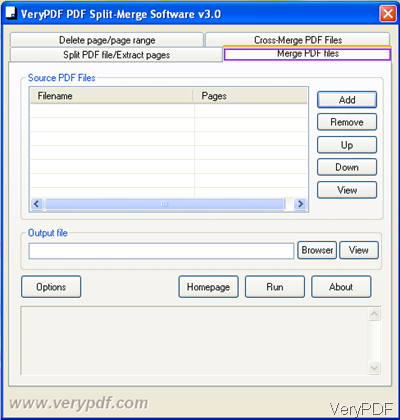
Fig. 1. software interface of PDF Split-Merge
- Click the button Add or drag&drop files to add them to software interface.
- Browse a folder to save the output PDF file.
- Click Run the start the conversion.
- By this software, you can merger hundreds of PDF files into one PDF file.
Second, merge pages of PDF file into one page.
- Download software VeryPDF PDF Stitcher. If you need to know more about it, please visit PDF Stitcher homepage.
- After downloading, there is also one icon on the desktop. Launch it by the same way as above software.
- The following snapshot is from PDF Stitcher software interface.
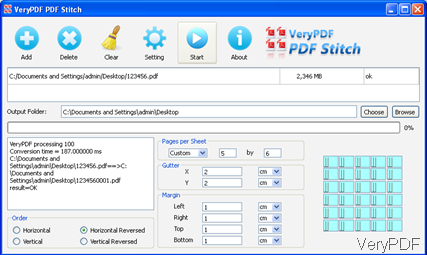
Fig. 2. software interface of PDF Stitcher
- Add PDF files by drag&drop or clicking the button Add.
- Choose the pages per sheet.
- Choose the gutter.
- Set margin from four direction if you need.
- Choose the order.
- Please do not forget to browse a folder to save the output PDF files.
- Click setting menu to choose page range or others.
- If you have finished the setting part, please back to the main interface to run the merging by click the button Start.
Up to here, the two ways of merging PDF file have been shown. All the VeryPDF software are free to download and use, so please follow the steps to experience it. During the using, if you have any question, please contact us by the ways supported on our contact us website.