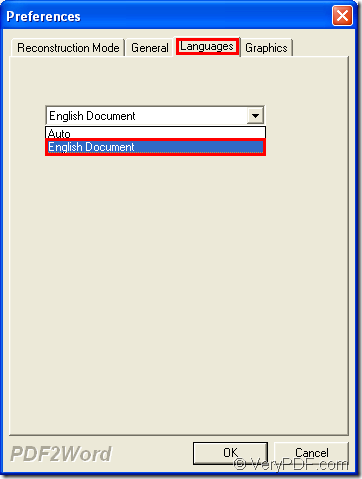If you want to convert an English PDF document to Word document, which application you will use? You are strongly recommended to use VeryPDF PDF to Word Converter which is able to convert different language of PDF document to Word file. In this article, you will see how to operate this application to help you make the conversion and choose suitable language for target file.
When you need to use this application, please click the following links to visit the application homepage or download the free trial version of the application.
Visit the homepage of VeryPDF PDF to Word Converter.
Free download VeryPDF PDF to Word Converter.
When you use the application, please install it and then open it. There are several steps in the following contents for your reference.
1. Please open the application
- You can click the application icon to open the application.
- Or open the application through Start menu.
- Or you can use some other way to open the application.
2. Please add PDF document
- Click File—Open to open file picker window in which you can choose PDF document that you want to convert.
- Drag and drop PDF document into the application.
- Use shortcut key Ctrl+F to open file picker window to choose PDF document.
3. Choose suitable language for created Word
The Preference window for editing parameters for target file will pop up. If you want to choose suitable language, such as English, please click the tab Languages and then choose English Document in the dropdown list. If you need to choose other language, you just need to click the option Auto. Please see it in next snapshot.
4. Save target file
After you click on OK button, the window for saving target file will come out and you are allowed to save target file in this window. Please choose an output location in Save in dropdown list and then edit the name for target file in File name edit box. Then please click Save button.
With this application, you are able to convert PDF document to Word file in a wink with high quality. Please download the free trial version of the application to have a try and experience the functions of it.