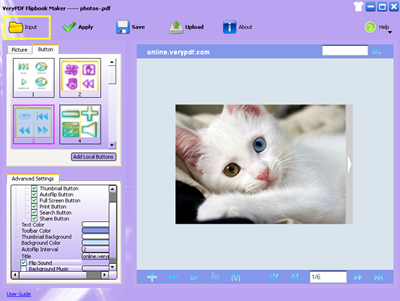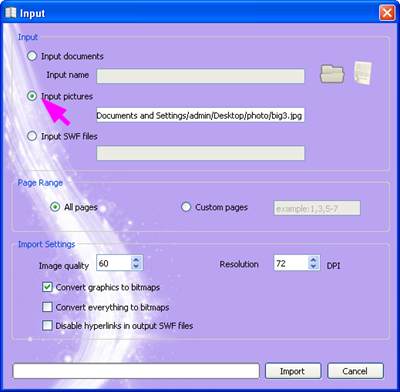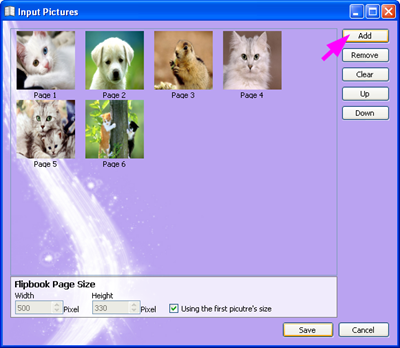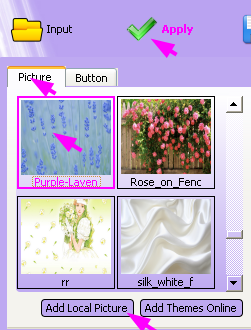VeryPDF Flipbook Maker, characterized by its ability to convert multiple types of files into flipbooks, can help you easily convert photo to flipbook, PDF to flipbook, PPT to flipbook, etc. This article focuses on the way to quickly convert photo to flipbook. The following demo shows the effect of a flip book generated from photos by VeryPDF Flipbook Maker.
Want to convert your photos to flip book right away? Please do as follows:
1. Download and install
You can click the link as following to download VeryPDF Flipbook Maker: Free Try VeryPDF Flipbook Maker.
Then, after the executive file is downloaded, please double click the it to run the setup wizard and follow the instructions to install the application on your local disk.
2. Launch VeryPDF Flipbook Maker
You can do as follows:
- Open the Start menu by clicking Start.
- Click All Programs.
- Hover over VeryPDF Flipbook Maker on the menu.
- Click on VeryPDF Flipbook Maker.
The following illustrates the main interface of the application:
3. Input photos
- Please click Input in the main interface as above. When you see the following interface titled Input, please click the radio button before Input pictures.
- When the Input Pictures dialog box as following appears, please click Add.
- The Add File dialog box appears, please select the photos and click Open to close the Add File dialog box.
- In the Input Pictures dialog box (Picture 3), you can also set page size for the flip book according to the first input photo, or manually set the width and height as you like.
- Then you can click Save in the Input Pictures dialog box (Picture 3).
- Click Import in the Input dialog box (Picture 2).
4. Define background and buttons
First, you can choose a local picture to set it as the background of the result flip book.Please do the following:
- Click the Picture tab in the left part of the main interface.
- Click Add Local Picture.
- Choose the picture and press Enter.
- Click the imported picture in the list box under the tab.
- Click Apply at the top of the main interface.
Second, you can choose a set of buttons for the flip book.
- Click the Button tab to switch to the Button tab control.
- Click on one of the icons which represent sets of buttons in the list box.
- Click Apply at the top of the main interface.
5. Generate flip book from photos
- If you want to save the flip book on your local device, you can click Save in the main interface.
- If you want to publish the result flip book online, please click Upload.
This is how you can convert photo to flipbook. To use the tool, please click Free Try VeryPDF Flipbook Maker to download it. If you have any other questions, please leave a message or visit http://support.verypdf.com/.