In this article. I will show you how to convert PDF which contains Korean characters table to excel. This way is also available to convert Korean PDF to word, PDF to html or PDF to CSV file and others. Also the Korean PDF can be written by French, Chinese, Arabic or other language. I do the conversion under the help of software VeryPDF Table Extractor OCR which can extract tables from scanned,normal PDF or image and then recognize characters in PDF or image in different languages with OCR technology.
First, download Table Extractor OCR.
- This software has software interface which is very easy to handle. After downloading, there will be a downloading exe file in the folder. Install it by double click the exe file following the installation message.
- When installation finishes, there will be an icon on the desktop. Double click the icon on the desktop to launch this software. The following snapshot is from the software interface.
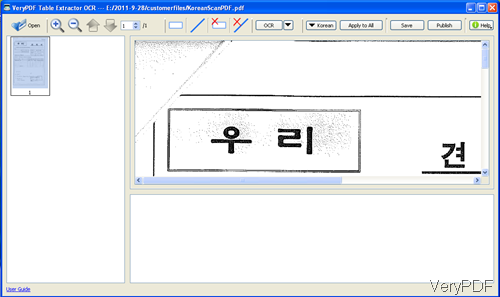
Fig. 1. software interface of Table Extractor OCR
Second, do the conversion.
- Click the button Open to add PDF file. Choose Korean as the language.
- Please click the rectangle icon to draw the table area where you need to be converted to excel.
- If the scanned PDF file is not so clear, please click the button next to OCR to fix the PDF file. Then you will find the following option menu.
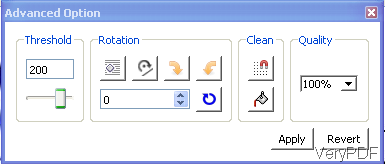
Fig. 2. menu option for fixing the PDF file
- Please use the threshold to control the quality of PDF file. If your PDF file is scanned a little skew, please rotate it.
- If there are black dots, you can clean it. After setting, do not forget to click the button Apply.
- Click the button OCR to run the conversion. A few seconds later, the extracted content will be shown on the software interface.
- If you feel some of the characters are not recognized incorrectly, you can correct them.
- If you are satisfied with the conversion effect, please click the button Save. There are many output formats for you to choose, like CSV, XLS, HTML, PPTX, DOCX, XLSX, RTF and TXT.
- Up to here, you can view the output excel file from the PDF.
During the using, if you have any question, you can leave a comment here or contact us by the ways supported on our support website.