In this article, I will show you how to edit the fonts which has been embedded in the PDF file. It is known to all that Font embedding is inclusion of font files inside an electronic document. This has been possible with PDF for copyrighted protection, then the PDF file can be freely distributed. However, when we try to do copy and paste in such PDF file, we only get messy code in the Word document or other note.
In order to edit the embedded fonts easily in the PDF file, we developed software VeryPDF PDF Editor which can be used for viewing, editing and annotating PDF. Users can create PDF from other image formats, or even image on system clipboard with this application. In the following part, I will show you the detail steps to do the editing.
First, download PDF Editor.
- After downloading, there will an exe file in the download folder, Double click the exe to install it following the installation message.
- If installation finishes, there will be an icon on the desktop. Simply double click the icon to launch the software. The following snapshot is from the software interface.
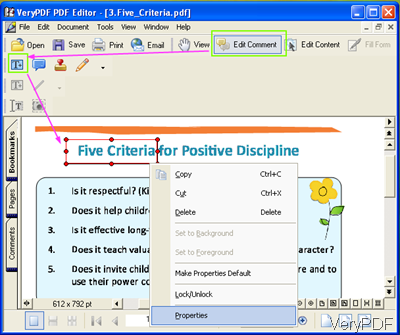
Fig. 1. edit the fonts in PDF file
Second, do the editing part.
- Open the software then you can drag the embedded PDF file to the software interface. Then maybe you will encounter the following error. The following snapshot is from the error message. The fonts in the PDF file are messy code and they can not be read successfully.
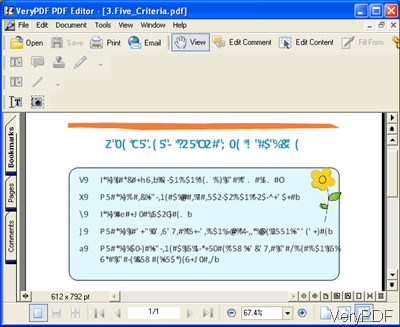
Fig. 2. edit the fonts in PDF file
- Then please change the parameter in the installation package, this matter can be solved. Normally speaking, this software will be installed in C:\Program Files. Open the PDF Editor installation package to find a ini file named pvsdk.ini. Double click it to open it then change the function AlwwaysuseEmbededFonts=1(the default=N). This step can be illustrated by the following snapshot.
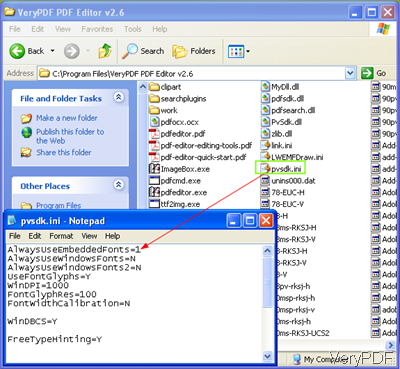
Fig. 3. change default parameter
- After changing, please close PDF Editor then reopen it and add the embedded PDF file to this software. Now the fonts can be shown correctly.
- Click the button Edit Comment on the top, then the button T will go black. Click it to draw a rectangle on the fonts which you would like to edit.
- Right click the rectangle then go to Property. In that menu tab, please set the font size, color, style and the border thickness.
- After setting, do not forget to click the button OK to back to the main interface. Then double click the rectangle, you can input the fonts which will replace the embedded fonts.
By this way, you can finish editing embedded fonts in the PDF file by VeryPDF Editor. During the using, if you have any question, please leave us a comment here or contact us by the ways stated on our contact us website.