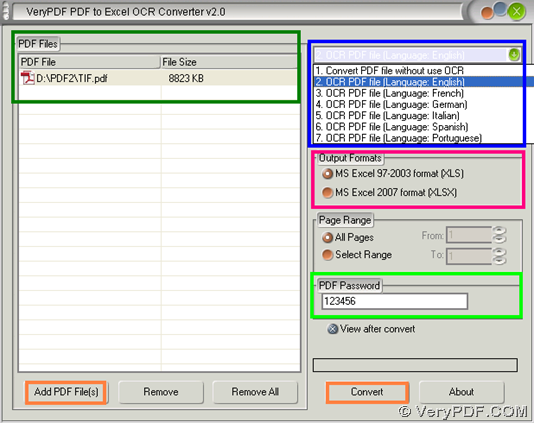The utility VeryPDF PDF to Excel OCR Converter allows you to convert encrypted image PDF to editable Excel on Windows platforms.
VeryPDF PDF to Excel OCR Converter is a GUI tool with OCR technology that enables Windows users to process image PDF files into editable Excel files of XLS/XLSX instantly and exactly. It also allow users to select proper Excel layout, and most importantly, this software supports converting encrypted image PDF with open password to editable Excel file! So, to know more details, just go on reading this article:
Step1. Download and Install
Please download installer of VeryPDF PDF to Excel OCR Converter, and then, double-click installer so that trial version software could be installed successfully in your computer.
Step2. Run software and Add encrypted image PDF
After installation, just double-click software shortcut, then, its GUI interface pops on screen, and then, click Add PDF File(s) on GUI interface > select encrypted image PDF file in pop dialog box > click Open directly, finally, its path appears in processing form to signal it is successful to add source file for later process. 🙂
Step3. Select Excel format, type open password and select right OCR mode
After adding PDF, please set targeting format as XLS or XLSX through clicking radio MS Excel 97-2003 format (XLS) or MS Excel 2007 format (XLSX). Then, to convert encrypted image PDF file, you need to do followings:
- Type open password of added PDF file into edit-box PDF Passwordso that software knows you need to process open password protected image PDF, e.g., 123456, etc.
- Select one of OCR modes due to language in image PDF on dropdown list on the right-top corner of GUI interface in order to use OCR technology to process image PDF to editable Excel in specific language, e.g., English, etc.
Here is snapshot about settings based on conversion:
Step4. Convert encrypted image PDF file to editable Excel
Please click Convert on GUI interface, after basic setting like above is over, then, program offers you another dialog box, and then, in this dialog box, you can set destination folder and click Save, and finally, after VeryPDF PDF to Excel OCR Converter finishes your conversion from encrypted image PDF file to editable Excel, this editable Excel could be found at destination folder, and moreover, it is good-quality and accurate in quality!
Did your own editable Excel file surprise yourself? Come on. guys, if you want to remove watermarks on editable Excel files for good, just purchase VeryPDF PDF to Excel OCR Converter. 🙂