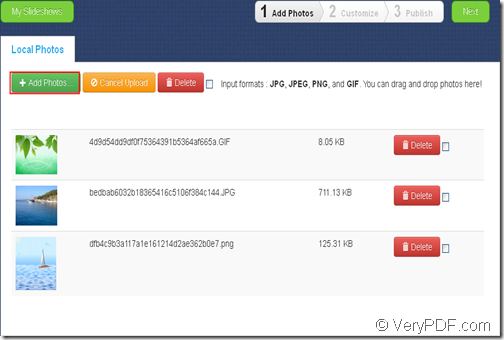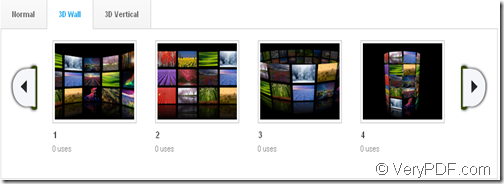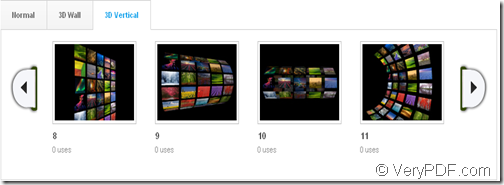Do you want to create a 3D photo slideshow for free? With the help of the free online slideshow maker application- VeryPDF Slideshow, you can easily make photo slideshow with 3D effect.
Slideshow is similar to PowerPoint presentation, which is an on-screen presentation of information /ideas presented on slides. VeryPDF Slideshow offers a free and easy way to make slideshow from photos you take for your family, friends, or on special occasions such as birthday, graduation, wedding, anniversary, etc. It also allows you to set size, sound and background for the created photo slideshow. What’s more, you can add 3D effect to the photo slideshow, which makes the photos more impressive and stunning.
In the following contents, you will see how to create a photo slideshow with 3D effect with this free online application.
1.Please go to the homepage of VeryPDF Slideshow.
2. Add photos
There two ways to add photos. One way is to click Add Photos button and choose photos in the popup file picker window. The other way is to use drag and drop operations to add the photos. You can preview the added photos in the blank area as shown in the next snapshot.
3.Setting
Please click Next button in the tool bar and then the “Customize” panel will pop up on the screen.
In order to add 3D effect to for the created photo slideshow, please stroll down to the “Choose Template” area. Then, please click the 3D Wall or 3D Vertical button, and then you can see many 3D wall and 3D vertical templates below the button. Please see these two templates from the following snapshots.
Please choose a 3D template you like for the generated photo slideshow. You can preview the effects in the “Preview & Setting” panel.
What’s more, you can also reorder, rotate, crop, and delete the added photos in the “Album” part and set size, sound and background for the created photo slideshow in the “Settings” area. After the settings, please click Apply button in the “Album” part to apply the settings.
4. Publish
To accomplish the generation, please click Publish button in the tool bar. When the slideshow is successfully published, it will generate a unique URL for the slideshow. Then, you can share the generated photo slideshow via Twitter, Google+, etc.
Please see the effect of the created 3D photo slideshow via the following snapshot.
If you meet any problems during the using, you can drop a comment below this article or contact support group of VeryPDF.