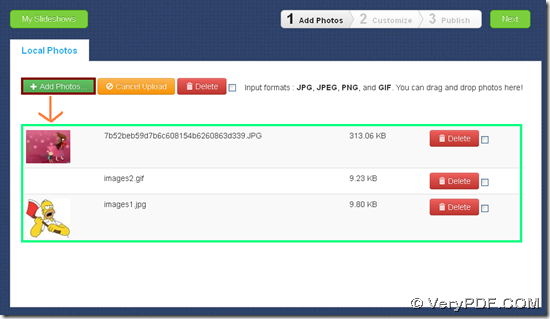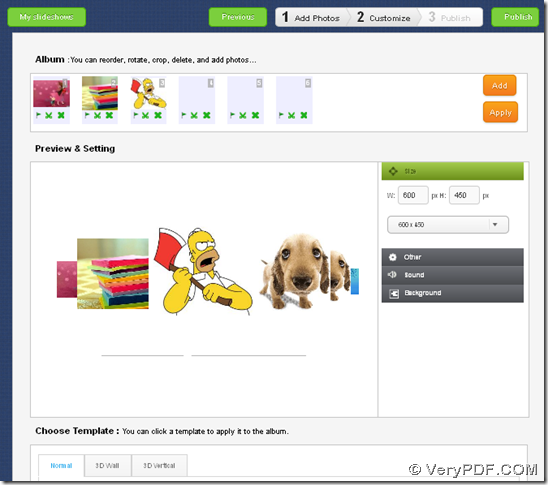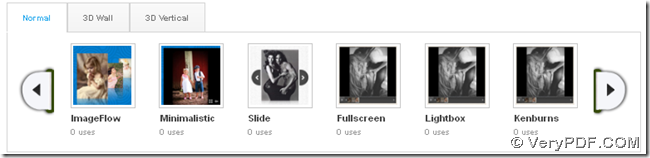VeryPDF.com has been designing free VeryPDF Slideshow for online users to instantly convert image to slideshow in various properties and display forms. 🙂
About VeryPDF Slideshow
VeryPDF Slideshow supports converting image files to one slideshow in multiple display patterns on Windows platforms, e.g., 3D, 2D, etc.. This online application support inputting JPG, JPEG, PNG and GIF formats image files to generate slideshow, and also it allows you to publish your works of slideshows on internet.
How to use VeryPDF Slideshow to convert image files to slideshow
Step1. Visit homepage of VeryPDF Slideshow to add image files
After you enter its homepage, just click Add Photos on the toolbar > select right image files you need to add > click Open directly in pop dialog box, and then, selected image files could be added into blank panel below tool buttons little by little. And finally, you can get results of adding pictures like following snapshot indicates here:
Step2. Customize slideshow properties and pattern
After adding image files, just click Next button on toolbar, then, program takes you located in another page, where you can customize slideshow width, height, music background, background transparency, etc., for instance, you can get default preview of slideshow from added image files just now on preview panel directly, then, you can type width and height separately in related edit-boxes under Size > click Apply, and finally, slideshow size is bigger along with successful application. And the following snapshot shows you more details about what I mentioned above in this step:
And of course, this application supports different display patterns, e.g., Normal, 3D Wall and 3D Vertical. And to change display pattern of your slideshow, just click Normal, 3D Wall or 3D Vertical tab > select one of patterns in them separately, and then, you can get preview of this pattern on preview panel directly. And the following snapshot shows more display patterns under Normal tab:
And to make you know more about display patterns in 3D Vertical and normal display patterns, the following pictures display 3D vertical mode(1st one) and normal display mode(2nd and 3rd ones):
How to publish slideshow online
After customizing patterns and properties of your slideshow, just click Publish button if you would like to publish slideshow to our slideshow base, soon, your slideshow could be displayed on our webpage, and then, slideshow name could be edited, slideshow URL could be copied for another usage, slideshow source codes could be used for embedded goal, and of course, this application supports sharing your slideshows in various communities,like your twitter, google+, facebook, etc. It also could be used to share it with your friends and other customers. 🙂
And is VeryPDF Slideshow suitable for your needs? Is it interesting to you? Anyway, all I want to say here, is that just do not miss this chance to try this free online tool to convert image files to slideshow for fun anytime, which has been designing for long time for better usage of any users! Also, if you have any great ideas or encounter some problems, please feel free to let us know through drop of comments here or contact support@verypdf.com.