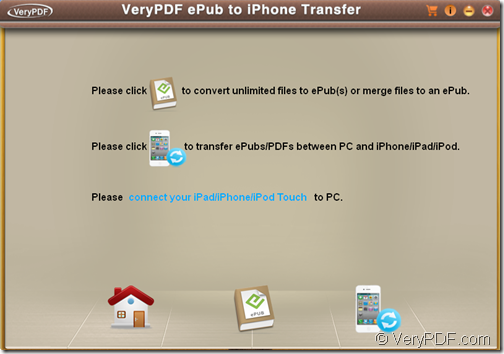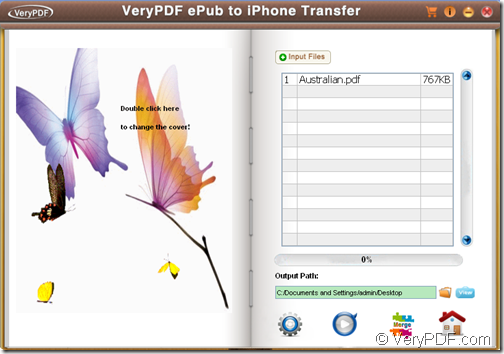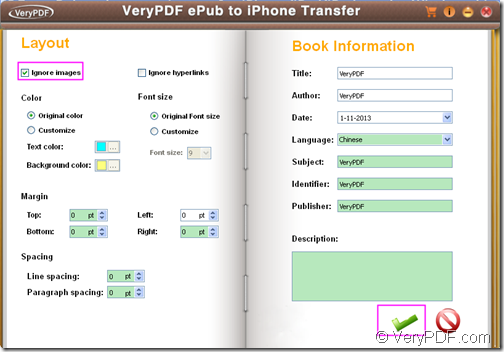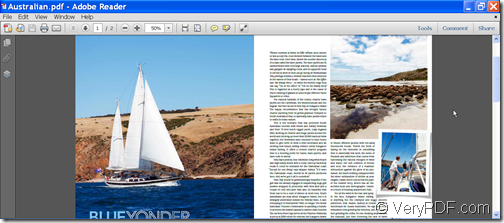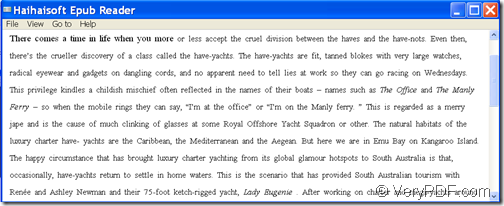With VeryPDF ePub to iPhone Transfer, you can convert PDF to ePub and remove images for iPhone/iPad/iPod touch with easy operations.
PDF is a popular format for eBooks, which can render the same on any device and can preserve the exact layout of the print book. However, you have to zoom and pan back and forth to see everything on iPhone/iPad/iPod touch. In this case, converting PDF documents to ePub files is an increasingly popular option. ePub files can reflow to fill your screen instead of sticking to a strict layout style.
With VeryPDF ePub to iPhone Transfer, you can quickly convert your PDF eBooks to ePub format. It also can be used as an iPhone transfer for ePub and PDF eBooks. During the conversion from PDF format to ePub format, it also supports to delete the images in the original PDF documents and only keep the text contents in the output ePub files.
In the following contents, you will see how to use this application to create ePub from PDF and remove the images in the original PDF document.
Download and install
Please download the installer of VeryPDF ePub to iPhone Transfer and install it on the computer as normal. The installer is very streamlined, so the installation process was quite quick.
Open “ePub Creator” interface
After the installation, please open this application and you can see the main interface of this application on the screen like the following snapshot.
To open the “ePub Creator” interface, please click icon  at bottom of the main interface. Please see it in the following snapshot.
at bottom of the main interface. Please see it in the following snapshot.
Add PDF
To add PDFs to the file list, simply drag-and-drop the file(s) into the processing table, or click Input Files button at the top of the right panel of “ePub Creator” interface.
Remove images
To remove image, please click the icon ![]() to open the “Setting” interface first. Then, in the opened “Setting” interface, please check the radio button of “Ignore images” on top of the left “Layout” panel. After the settings, please click the icon
to open the “Setting” interface first. Then, in the opened “Setting” interface, please check the radio button of “Ignore images” on top of the left “Layout” panel. After the settings, please click the icon ![]() to enact the checking and then it will go back to the “ePub Creator” interface. Please see it in the next snapshot.
to enact the checking and then it will go back to the “ePub Creator” interface. Please see it in the next snapshot.
Specify output location and start
After going back to the “ePub Creator” interface, please set a destination folder to save the created ePub file by clicking the folder icon beside “Output Path:” edit box. Then, please click the icon ![]() to start the conversion of PDF to ePub.
to start the conversion of PDF to ePub.
Several second later, you can get the created ePub file without images in the specified location.
You can check the conversion effect from the following snapshots.
This is the end of this article and you can get full version of VeryPDF ePub to iPhone Transfer here.