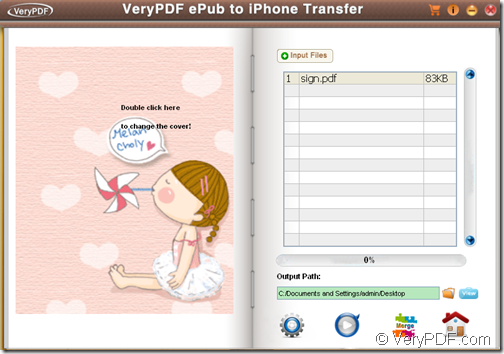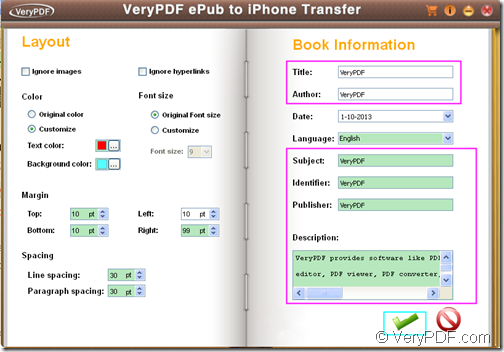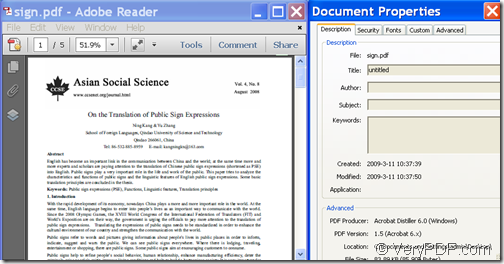With the “ePub Creator” function of VeryPDF ePub to iPhone Transfer, you are able to convert PDF to ePub and set ePub book information (title, subject, author, etc.) for reading with iBooks on iPhone, iPad, or iPod touch.
iBooks supports both ePub and PDF file formats. When you create a book, a report, a paper, a thesis, or classroom reading material, you may emphasize much on the text contents of your document. So, in this case, you may need to convert your PDF document to ePub.
VeryPDF ePub to iPhone Transfer is a Windows APP which can convert various files such as Office, images, webpages and PDF to ePub. What’s more it allows you to set ePub book information such as title, author, subject, description, etc.
Just by following the steps below, you can successfully convert PDF document to ePub file and set title, author, subject, description, etc. for the created ePub file..
Step 1. Download VeryPDF ePub to iPhone Transfer
Please click the above link to download the installer of this application first. After the download, please double click the installer and then follow the installation wizard to install it on your computer.
Step 2. Open “ePub Creator” interface
After you open this application, you can see the “Home” interface of this application on the screen. There are three function buttons at bottom of the “Home” interface. Please click second button (“book” icon with “ePub” on it) to open the “ePub Creator” interface. The following snapshot is from the “ePub Creator” interface.
Step 3. Add PDF
To add PDF into the processing file list of “ePub Creator”, you can click the Input Files button to open file picker window in which you can choose files. You can also directly use drag and drop operations to add the PDF documents.
Step 4. Set ePub book information
To set ePub book information, please click the first button at bottom of the “ePub Creator” interface to open the “Setting” interface. In this “Setting” interface, you can input title, author, subject, identifier, publisher and description in the corresponding edit box. After the settings, please click the icon ![]() to apply the settings and go back to the “ePub Creator” interface.
to apply the settings and go back to the “ePub Creator” interface.
Please see it in the following snapshot.
Step 5. Convert
To start to convert the PDF document to ePub, please click the second button at bottom of the “ePub Creator” interface.
Please see the conversion effect from the following snapshots.
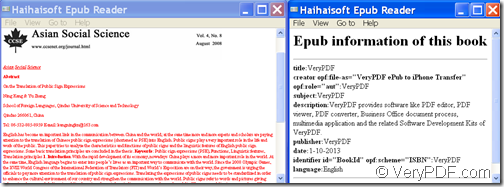
Output ePub and ePub information
This is the end of this article and you can get full version of VeryPDF ePub to iPhone Transfer here.