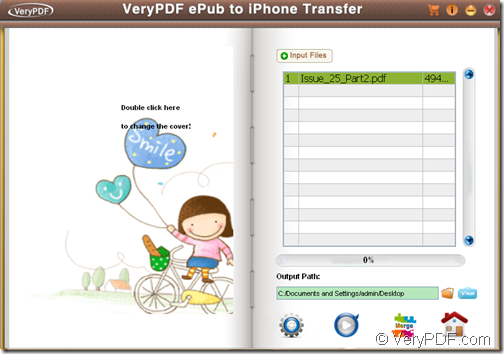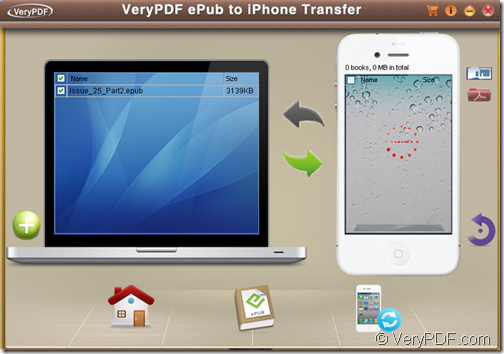Do you want to read eBooks on iPhone to spend your leisure time? VeryPDF ePub to iPhone Transfer can help you convert PDF to ePub and transfer ePub to iPhone.
In a variety of eBooks formats, ePub is the most popular and convenient format for reading eBooks on iPhone. ePub has the following benefits:
- The contents in ePub file are reflowable. You don’t have to keep scrolling side to side.
- ePub files require smaller storage space than other eBook formats.
- ePub allows you to create bookmarks.
- ePub provides Built-in dictionary functions.
So, when you get some PDF files and want to read them on your portable devices like iPad, iPhone, iPod touch, etc., the best way is to convert the PDF files to ePub files.
The strengths of VeryPDF ePub to iPhone Transfer:
- ePub creator— Convert various file formats DOC(X), PPT(X), XLS(S), JP(E)G, PNG, BMP, GIF, TIF(F), RTF, TXT, PDF and HTML to ePub.
- iPhone transfer for ePub and PDF—Transfer PDF and ePub between iPhone/iPad/iPod touch and PC.
Free download VeryPDF ePub to iPhone Transfer and install it on the computer.
How to convert PDF to ePub?
- Launch the installed software and open the “ePub Creator “interface by click the “book” icon at the bottom of the main interface.
- Drag and drop the PDF into the application.
- Click the “folder” icon beside the “Output Path:”edit box to choose an output location for the created ePub file.
- Click the second button at bottom of the “ePub creator” interface to start the conversion.
Please see it in the following snapshot.
After a few minutes, you can see the created ePub file in the specified location.
How to transfer ePub to iPhone?
- Click the “home” icon in the bottom toolbar of the “ePub creator” interface to go back to the main interface.
- Open “Transfer” interface by clicking the “iPhone” icon at bottom of the main interface.
- Connect your iPhone to the computer using a USB.
- Drag and drop the created ePub into the application.
- Check the radio button of the added ePub file.
- Click the second green arrow between the PC-like list box and iPhone-like list box.
Please see it in the next snapshot.
It is so easy for you to convert ePub to PDF and transfer ePub to iPhone, why not have a try now?
This is the end of this article and you can get full version of VeryPDF ePub to iPhone Transfer here.