PDF is famous for its standard format for printing, sending or others but sometimes we are really anxious for we can not edit it. Maybe you can not help wondering that if I could use PDF like Office files, that would be great. In the following part, I will share my some ways about how to use PDF like Office.
-
Text based PDF to word.Roughly I divide PDF into two types: text based PDF, image based PDF. In this part, I will try to explain what is test based PDF and how to tell. Adobe Reader is free download on its website. It is the necessary part for this step. When open PDF file, please try to do copy and past in the content. If you can do it, it is the so called text based PDF file. But there is one exception that if the PDF contain embedded fonts. If PDF contains embedded fonts, even if you do copy and paste on it, the pasted fonts on the word document are messy code. When converting text based PDF file, please use those software which can help you convert PDF to Office: PDF to Word Converter and PDF to Excel Converter. For PDF to PowerPoint, now we do not have professional tool for it , you can use PDF to Any Converter to try your luck.
-
Image based PDF to word. When copy and paste can work on some PDF files, I can tell that they are image PDF file. When meet those kinds of PDF file, the above software we mentioned are useless for them. You need to use some software with OCR function, like PDF to Word OCR Converter, PDF to Excel OCR Converter. If you ask that do you have software which can be used to convert scan file or image file to word, the answer is yes. They are Scan to word OCR or Scan to Excel OCR.
Tools have been mentioned, now let us check the detail ways. I will take Scan to Word OCR converter for example to show you how to convert image to word easily.
First, download Scan to word OCR .
- This software has software interface and it is extremely easy to use. Once downloading finishes, please double click the exe file to install it following installation message. The following snapshot is from the software interface.
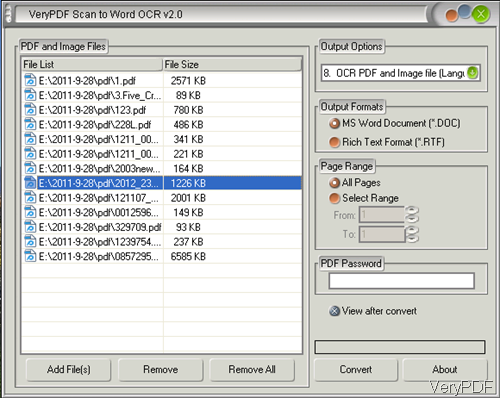
Second, run the conversion from PDF to word.
- Click button Add files to add PDF file to software interface. Or you can simply drag & drop PDF files to software interface.
- Please choose OCR language according to the PDF content in output options.
- Choose output file format, doc or rtf.
- Choose page range.
- If your PDF file contains password, please input it.
- Then click button Convert to run the conversion. Meanwhile in this step, you will be reminded to choose a place to save output word file. In general, a few seconds later, word file with PDF or image content will be shown in the destination folder.
Now let us check conversion effect from the following snapshot.
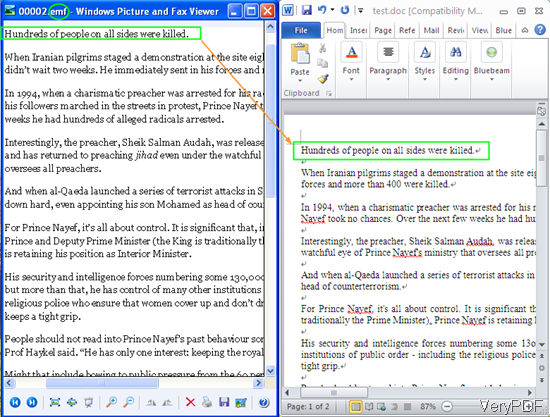
During the using, if you have any question, please contact us as soon as possible. All the ways stated on our contact us website are available.