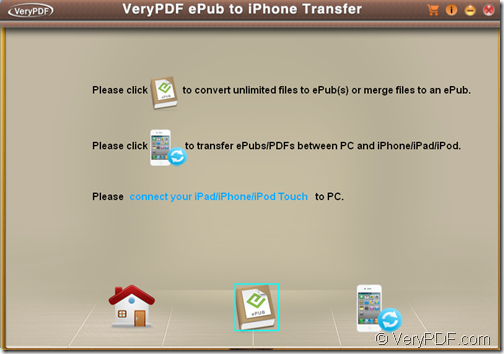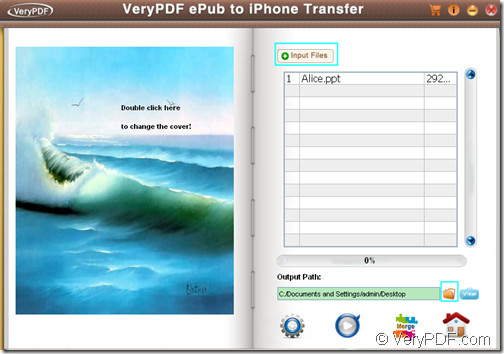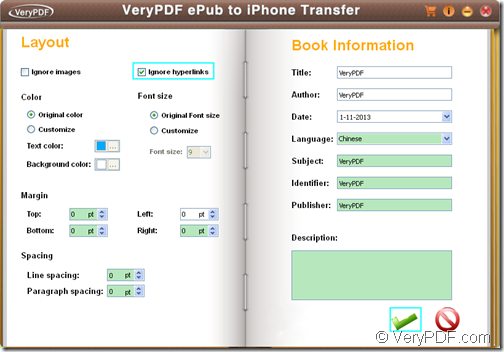The Windows APP VeryPDF ePub to iPhone Transfer is able to convert PPT to ePub and remove hyperlinks to read on iPhone/iPad.
ePub is a popular reflowable ebook format in the market. The text in an ePub file can be optimized for a particular display device such as iPhone and iPad. Due to this reason, many people would like to convert PPT presentations to ePub ebooks so that the text can be better filled with the ebook device screen.
VeryPDF ePub to iPhone Transfer is a powerful application that can convert various format including DOC, DOCX, XLS, XLSX, TXT, JPG, BMP, PNG,GIF, HTML, PDF, PPT,PPTX, etc. to ePub format and make different settings such as remove images, hyperlinks, etc. for the created ePub file. After the conversion, you can also use the “transfer” function to transfer the created ePub files to iPhone and iPad.
In the following contents, you will see how to use this application to convert PPT slides to ePub file without hyperlinks.
1. Download and install
Please download VeryPDF ePub to iPhone Transfer at first. Then, please double click it and then follow the setup wizard to install it on the computer.
2. Open “ePub Creator”interface
To open the “ePub Creator”interface in which you can create ePub file, please double click its shortcut icon on the desktop to run it on, and then click the second icon at bottom of the “Home” interface. Please see it in the next snapshot.
3. Add PPT and set output location
To add PPT files, please click the button Input Files in the right panel of the “ePub Creator”interface and choose the PPT file which you want to convert. You can also drag the PPT file into the display window to add files directly.
To set output location, please click the “folder” icon on top of the bottom toolbar.
Please see it in the following snapshot.
4. Remove hyperlinks
To remove hyperlinks, please click the first “Setting” icon in the bottom toolbar. In the opened interface, please check the radio button of “Ignore hyperlinks”in the left “Layout” panel. After that, please click the icon “OK” icon to apply the setting. Please see it in the next snapshot.
5. Convert
At last, please click the second icon in the bottom toolbar of the “ePub Creator”to convert the PPT file to ePub file.
This is the end of this article and you can enjoy full version of VeryPDF ePub to iPhone Transfer here.