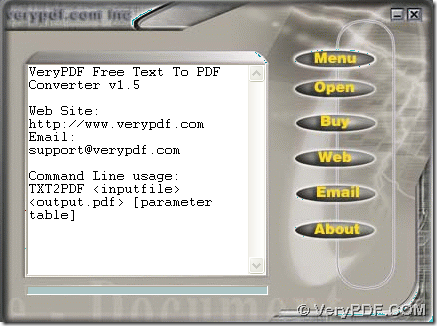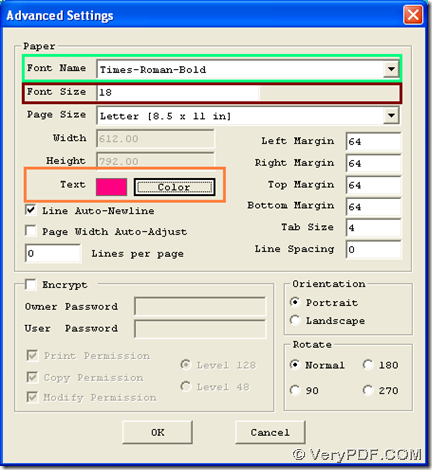If you need to personally convert text to PDF of specific font name/size/color for free, please use VeryPDF Free Text to PDF Converter on Windows platforms.
VeryPDF Free Text to PDF Converter enables Windows users to freely convert text files to PDF files and set PDF properties flexibly and professionally, e.g., PDF passwords, PDF font, PDF margin, etc.. And if you have been looking for GUI software to help you convert text files to PDF files, just read the following paragraphs directly to know whether this tool is suitable for you:
Step1. Download and install
Please firstly download installer of VeryPDF Free Text to PDF Converter, and then, double-click installer so that you can follow setup wizard to the end to install trial software successfully in your computer. 🙂
Step2. Run software and set PDF font in advance
After installation, please double-click shortcut so that its GUI interface pops on screen as shown in following snapshot:
And then, you need to se PDF font in advance through followings:
- Click hotkey ctrl + D to open Advanced Setting panel on screen
- Click one of options on pop list Font Name in order to set PDF font type, e.g., Times Roman Bold, etc.
- Type proper integer on pop list Font Size so that PDF font size could be edited, e.g., 18
- To set PDF font color, please click button Color > select one color on color panel and click Ok directly, and then, selected color can be shown in display area besides Text, e.g., pink, or purple, etc.
Here is following snapshot about setting PDF font below:
Finally, please do not hesitate to click Ok to save setting here and close this panel directly. 🙂
Step3. Add text file and convert text file to PDF file with specific font
After setting PDF font in color, name and size, please click hotkey ctrl + O, and then, after you select right text file to add and click Open in pop dialog box, program provides another dialog box, where you can set targeting folder and click Save, and finally, VeryPDF Free Text to PDF Converter helps you produce PDF file with specific font from added text file. 🙂
If you meet some questions during converting text file to PDF with specific font name/size/color freely with GUI interface, please share them with us via comments left here. In the end, if you want to use this tool without limit times, welcome to use personal license of VeryPDF Free Text to PDF Converter. If you need to use server license, please purchase VeryPDF Free Text to PDF Converter.