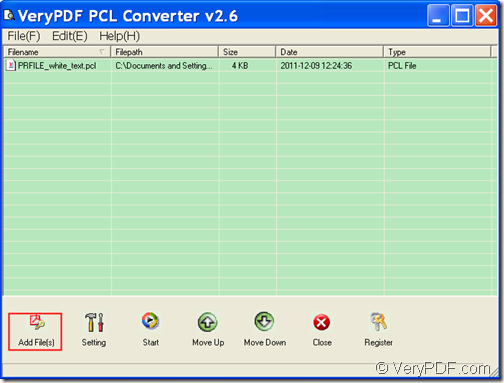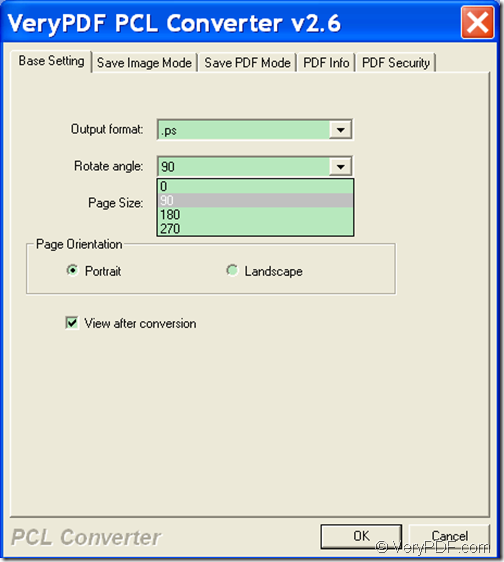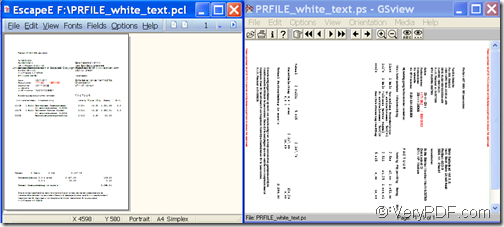The GUI application VeryPDF PCL Converter allows you to rotate PCL vertically and convert PCL to PS on Windows platforms.
PCL & PS
PCL (Printer Command Language) is a page description language (PDL) developed by Hewlett-Packard as a printer protocol and has become a de facto industry standard. Almost half the print jobs in the world are in HP (Hewlett-Packard) PCL format.
PS (Postscript) is a device independent programming language with powerful graphics capabilities. On most operating systems a postscript file will end in an extension ".ps" or an extension ".eps" for an encapsulated postscript file, which is widely used in desktop and electronic publishing areas. PostScript became commercially successful due to the introduction of the graphical user interface, allowing designers to directly lay out pages for eventual output on laser printers.
VeryPDF PCL Converter is an easy-to-use yet powerful GUI application. It can not only convert PCL print files to PS, but also can convert print files (PCL, PXL and PX3) to PDF, JPG, BMP, TIF, etc. During the conversion, it supports to rotate the PCL in the angle of 90, 180, and 270.
The following contents will show you how to rotate PCL and convert PCL to PS.
1. Download & install
Please free download VeryPDF PCL Converter and install it on the computer as usual. For your use convenience, please create a shortcut icon on the desktop during the installation.
2. Add PCL
Please double click the shortcut icon on the desktop to open this software, then you can add PCL file you want to convert into the processing file list of the application by clicking the button Add File(s) at bottom of the main interface and choosing file from the opened file picker window. Please see it in the following snapshot.
3. Set output format and rotate angle
Please click button Setting at bottom of the main interface to open the “setting” interface. Then, please click tab Base Setting to switch to the “Base Setting” panel. In the drop-down list of “Output format”, please set the output format as PS. In the drop-down list of “Rotate angle”, please choose an angle. (For example, here we choose 90.). After the settings, please do not forget to click the OK button at bottom of the “setting” interface to apply the settings and go back to the main interface. Please see it in the next snapshot.
4. Convert
At last, please click button Startat bottom of the main interface to start to rotate the PCL file and convert it to PS. In the opened “Browse for Folder”, please choose an output location to save the PS created PS file.
A few minutes later, you can see the PS file in the output location you specify.
You can see the effect in the following snapshot.
Note: The trial version will leave watermarks on the output file. To remove these watermarks, please buy the full version of VeryPDF PCL Converter.